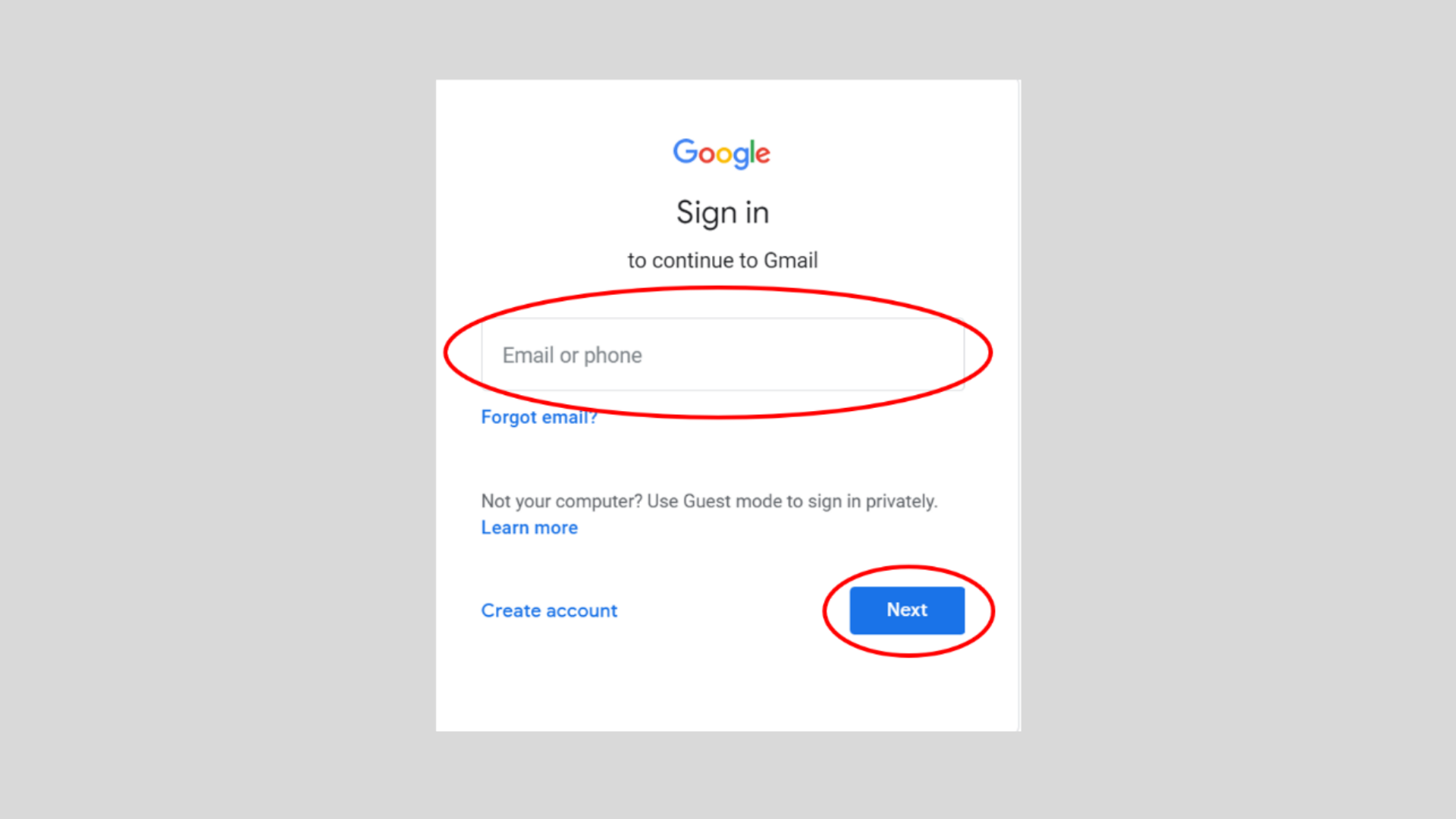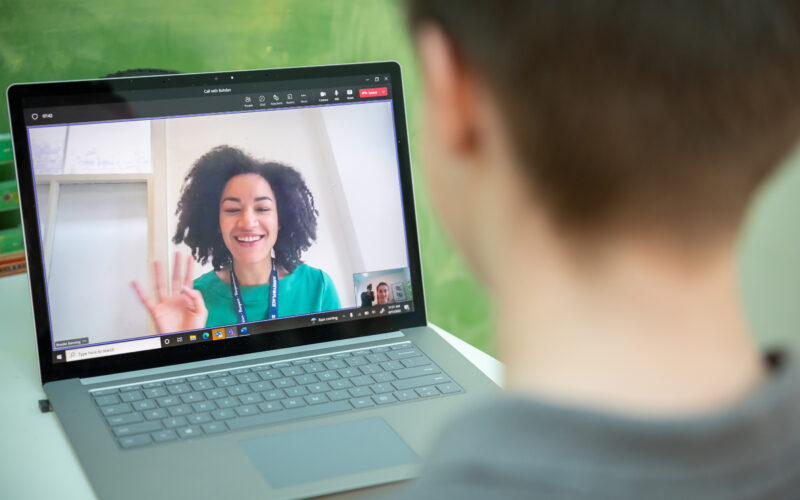This tutorial shows you how to set-up an account and send an email using a Gmail account. You can send an email using a computer, a smartphone, and a tablet. You also need an internet connection.
You will create a free account with an email address that ends in @gmail.com. (e.g. Miriam.Harvey@gmail.com)
Emailing will allow you to communicate with your clinicians and receive and send documents. You will also get links for online meetings and groups using Microsoft Teams.
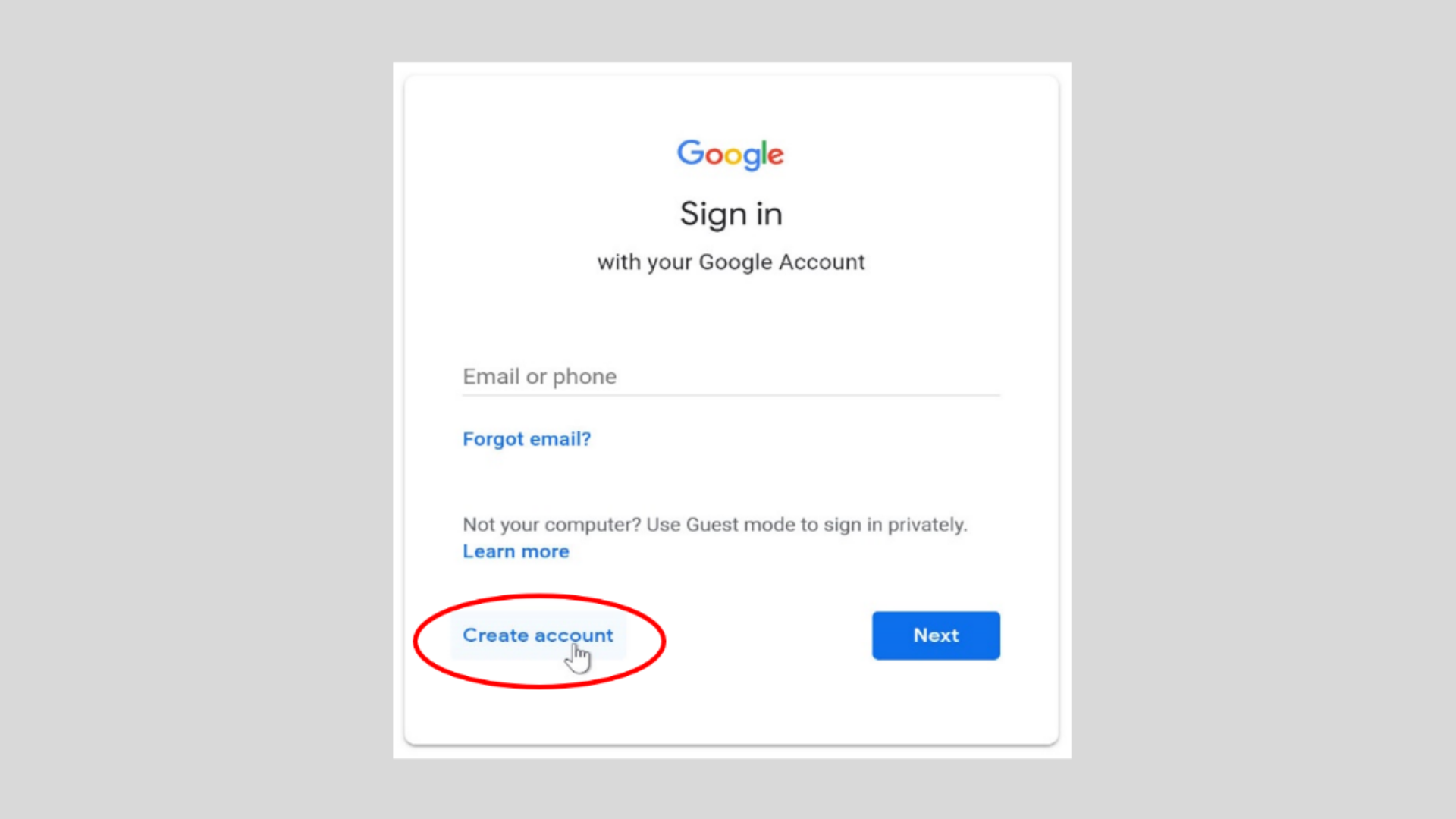
STEP 2
Enter First name and last name.
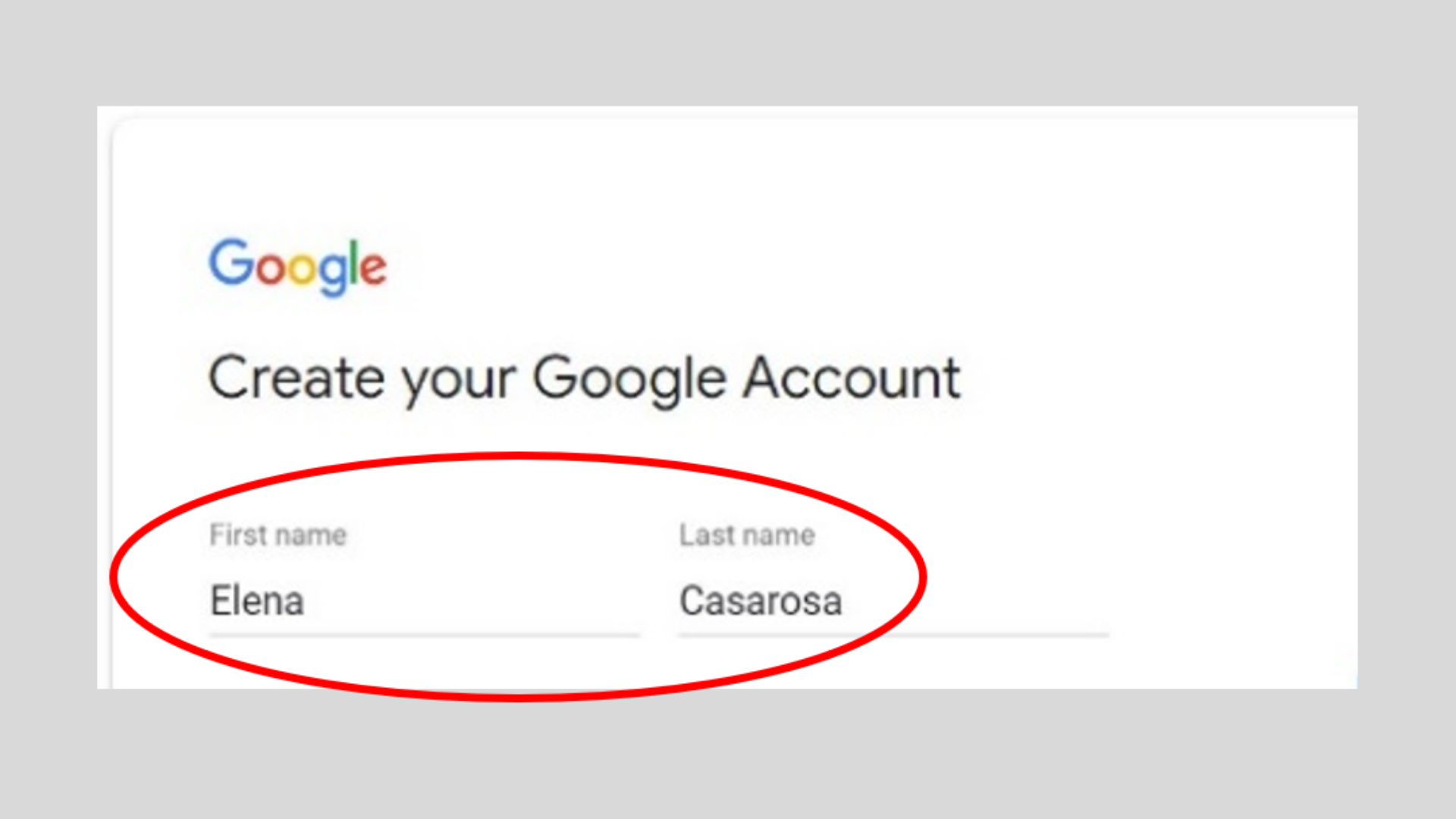
STEP 3
Choose your own username or choose one Available to you below.
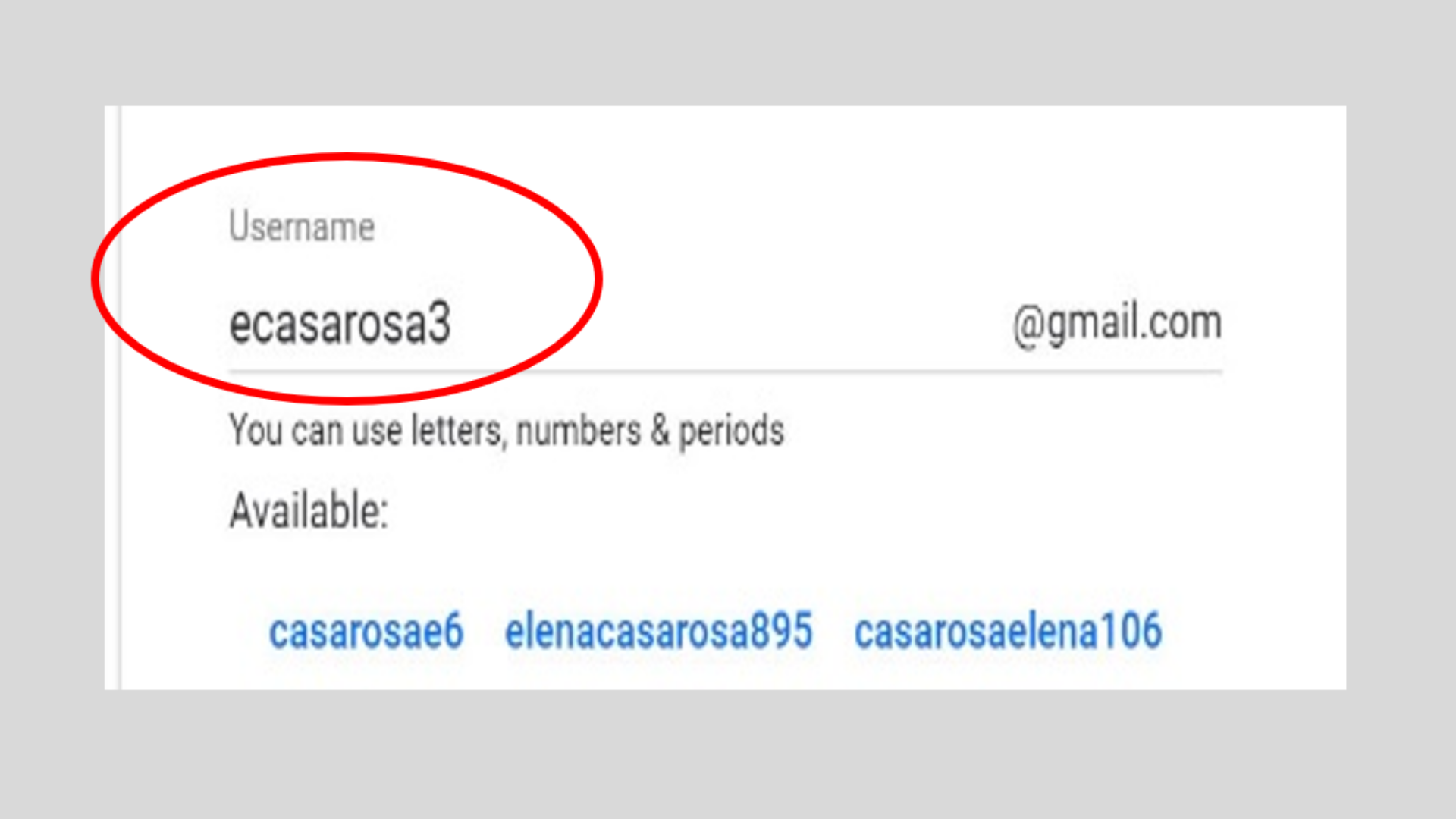
STEP 4
Create Password and Confirm Password. Then press “Next” button.
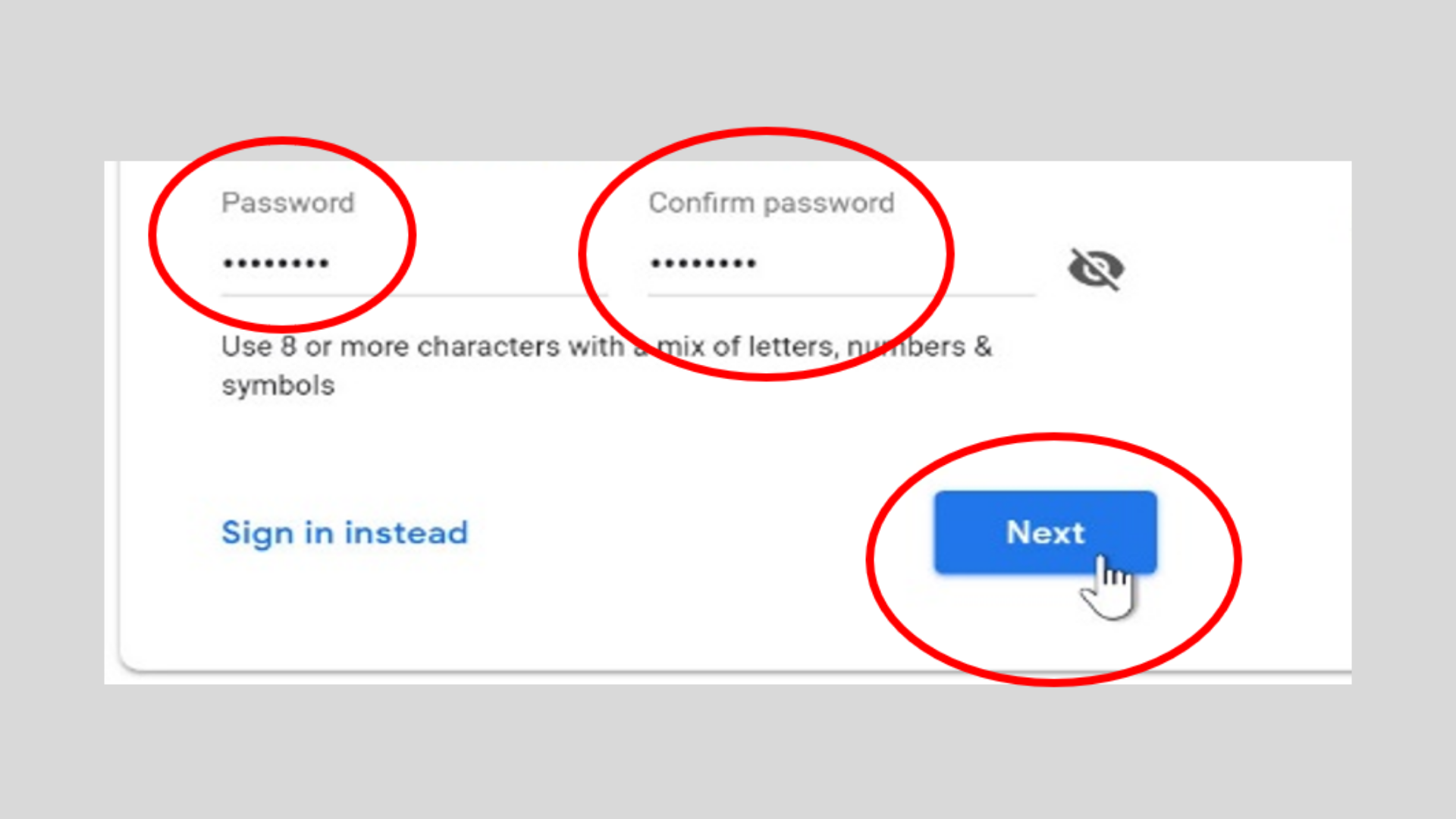
STEP 5
Enter your phone number. It is optional but helps if you ever forget your password.
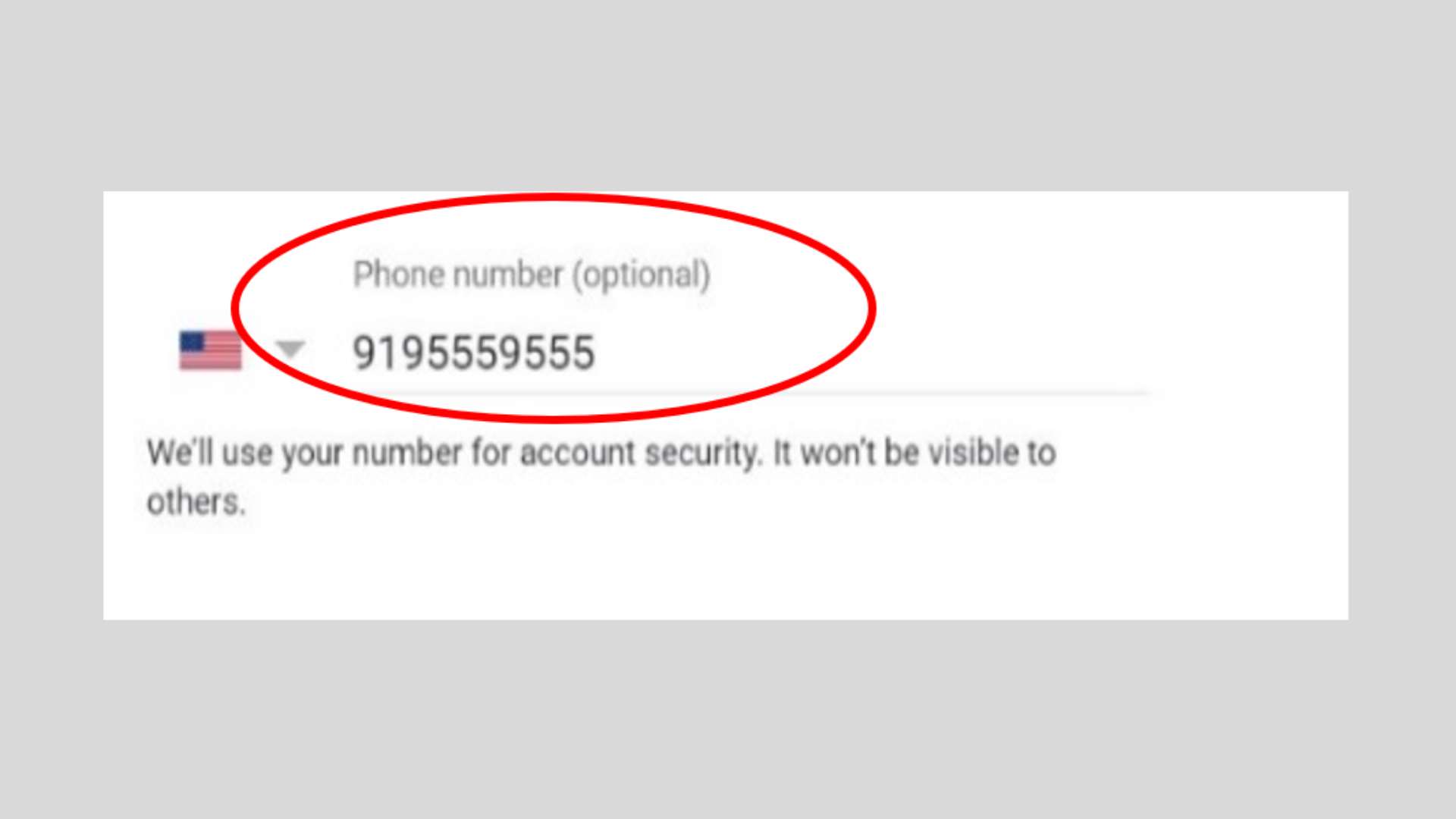
STEP 6
Enter your date of birth.
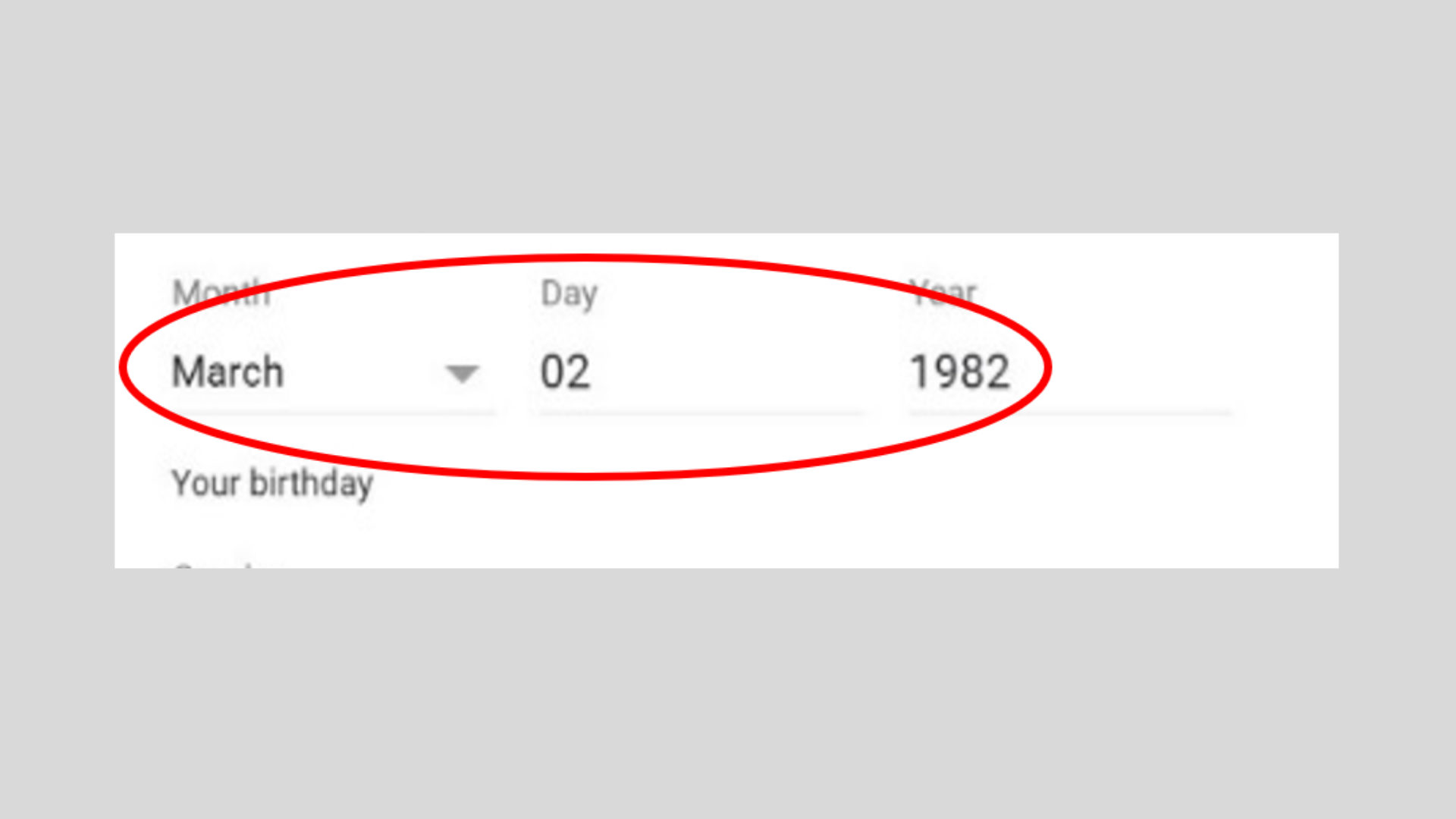
STEP 7
Enter your gender. Then press Next button.
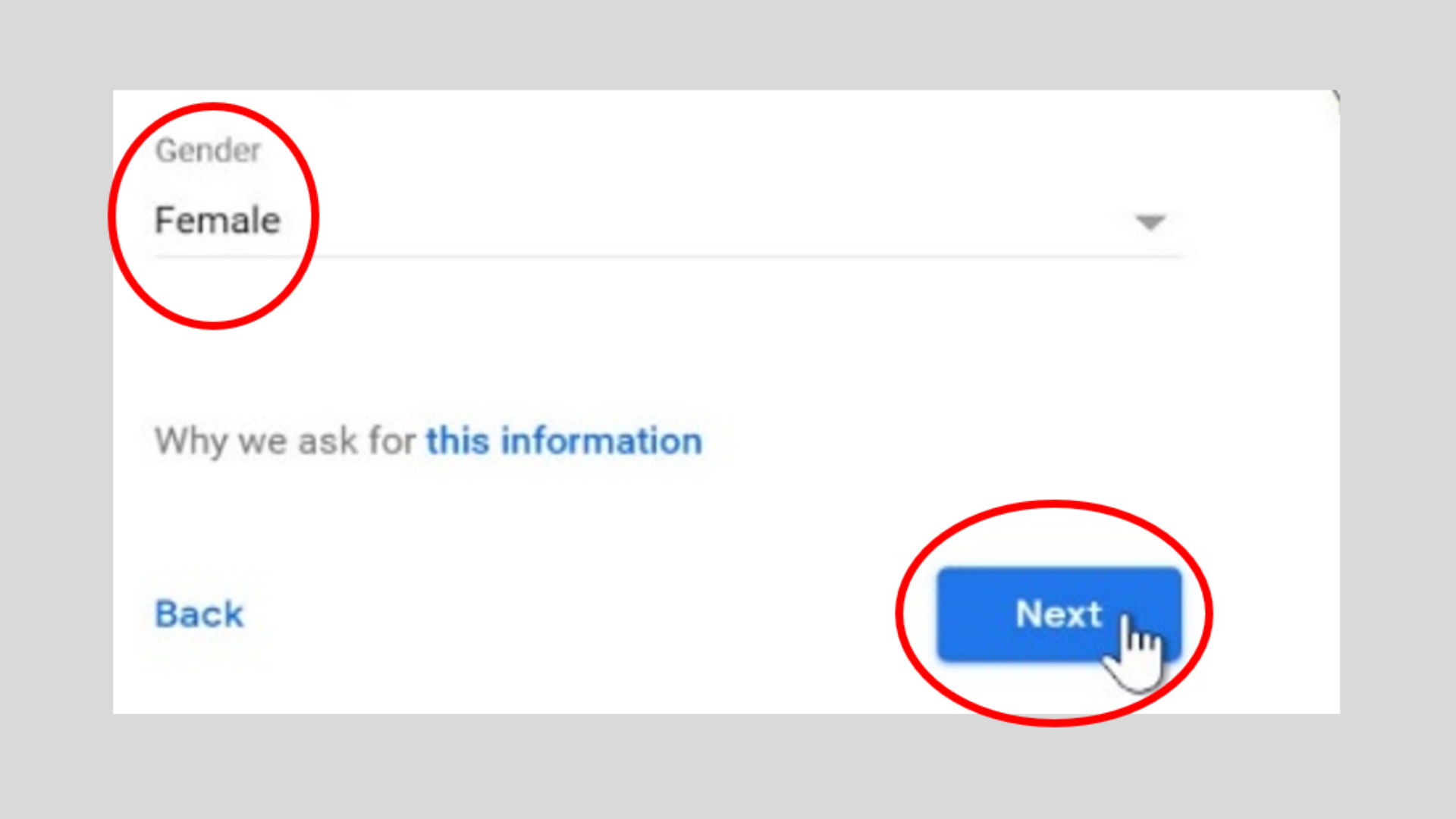
STEP 8
Re-enter your phone number to verify your account and press send.
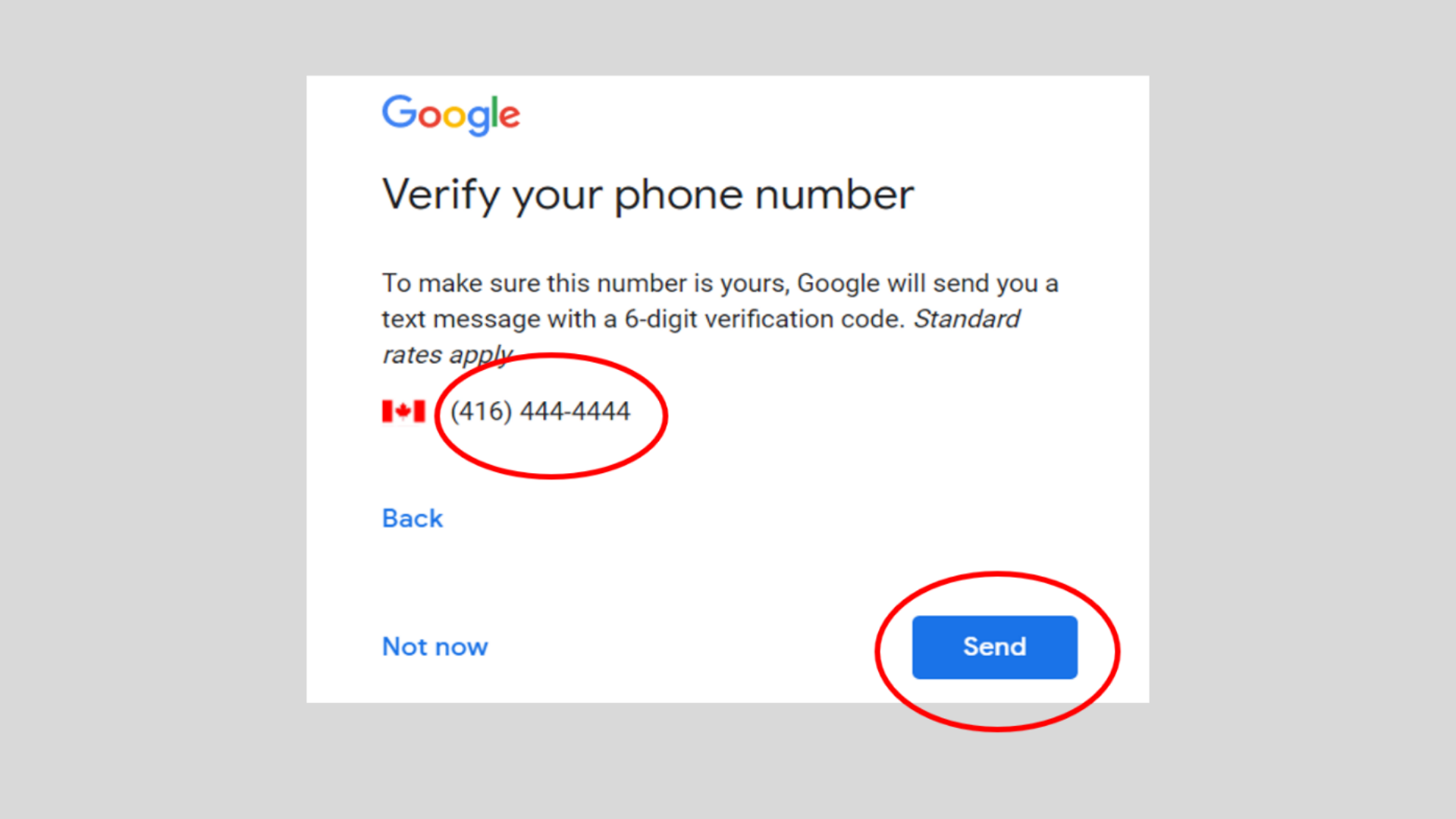
STEP 9
Enter the verification code you just received by text message.
Then, press ”Verify” button.
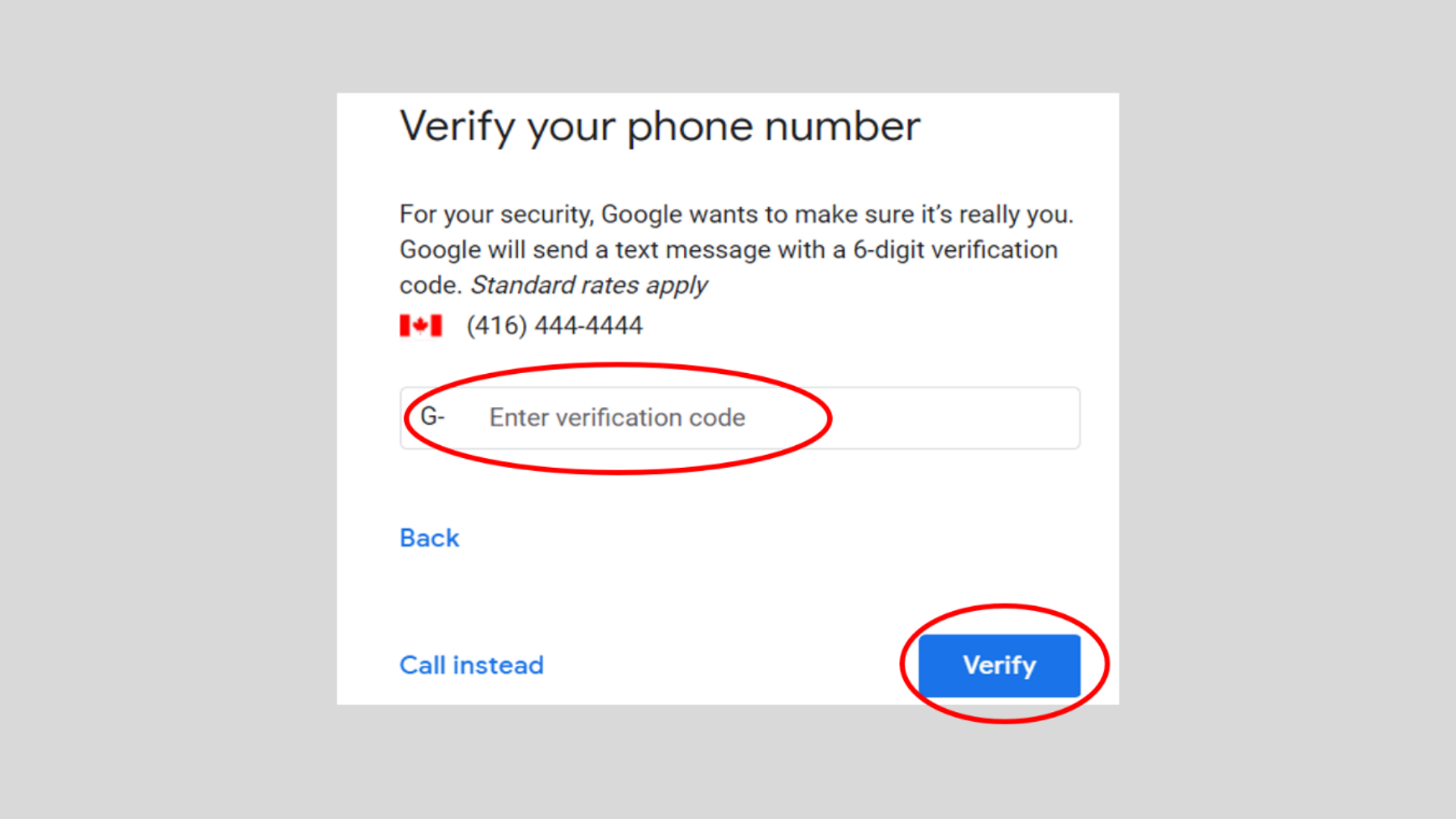
STEP 10
Then press: “Yes, I’m in”.
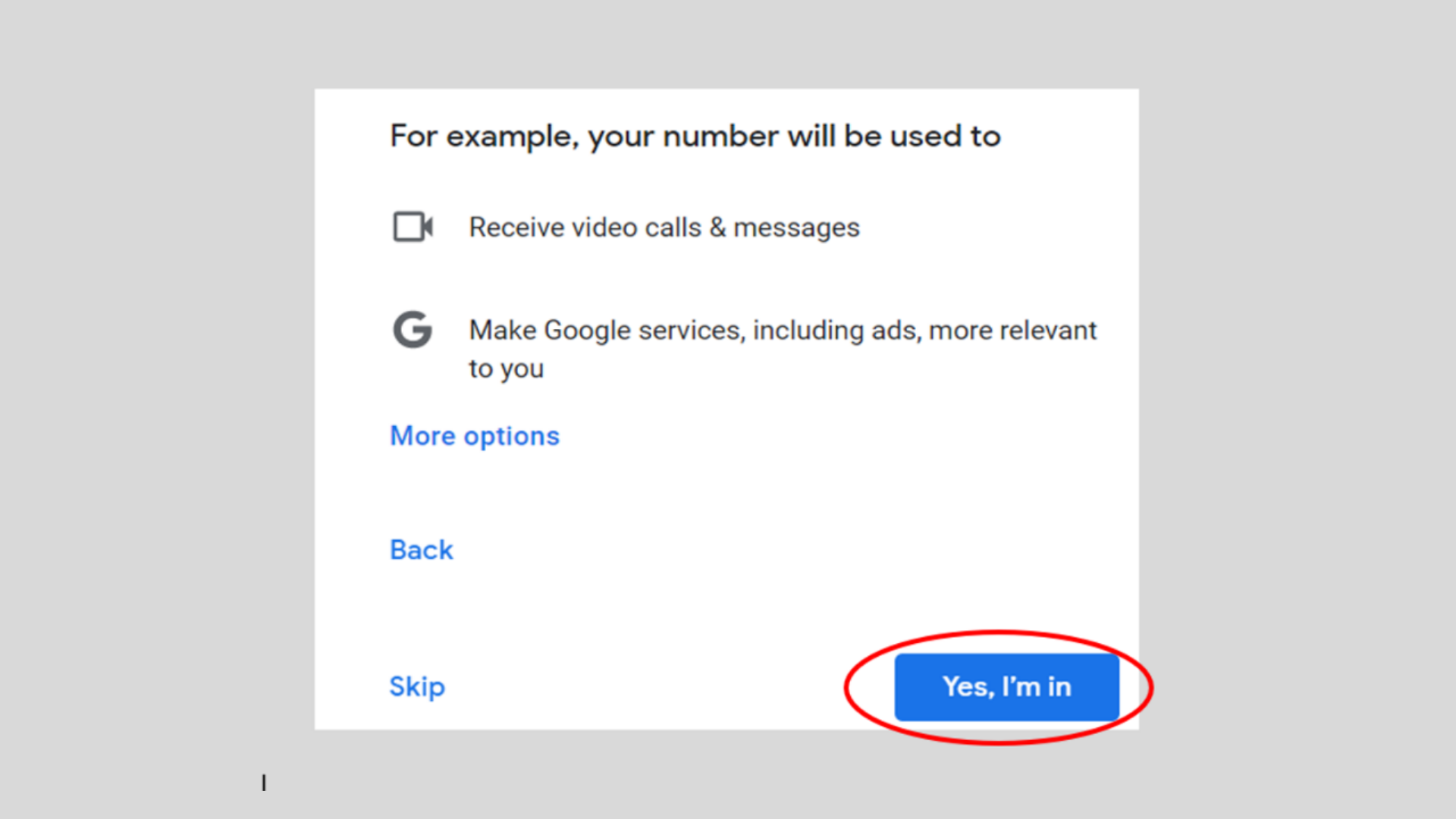
STEP 11
Accept “Privacy and Terms” by clicking “I agree” button at the bottom of the page.
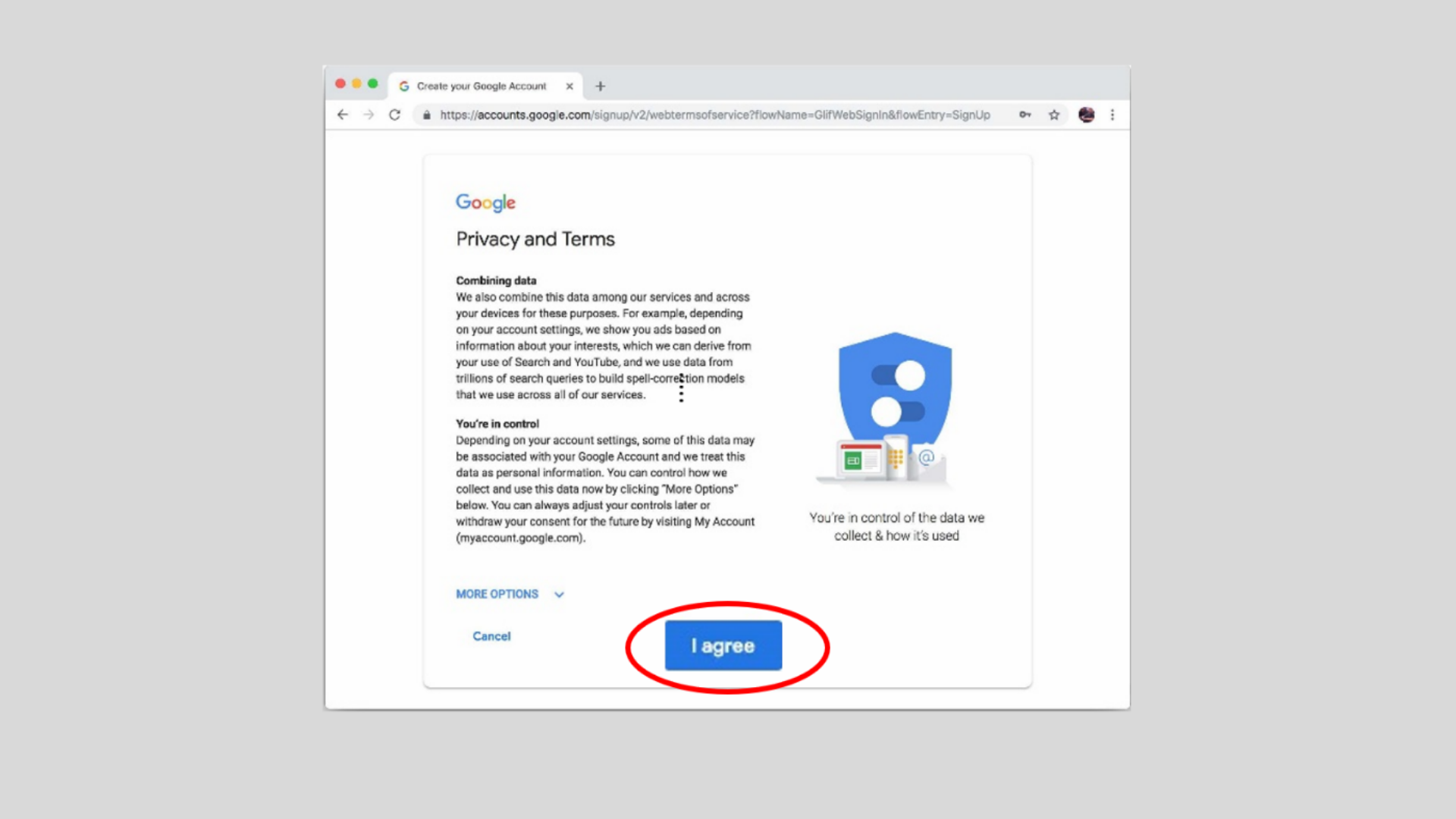
STEP 12
Now you can sign-in by entering your email address and password. Press “Next” after each page.