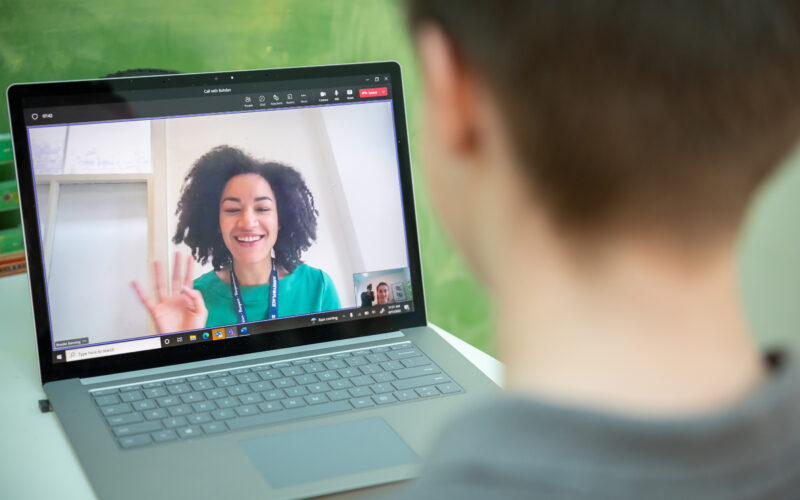The MySurreyPlace Event Portal will allow you to sign up for Wellness events. This includes educational training, social groups, camps, a variety of mental health supports including yoga and mindfulness as well as OAP Foundational Family events. The Community Portal Training Workbook will guide you through registration and explain how to navigate this new portal.
Community Portal Training Webinar
Watch this webinar, presented by Natalie Healy, to learn how to use all the components of the MySurreyPlace portal.
CONNECT YOUR OR YOUR FAMILY MEMBER’S ACCOUNT TO YOUR SURREY PLACE HEALTH RECORD
Connecting your MySurreyPlace portal account to your and/or your family member’s existing Surrey Place health record will provide easy access to your or your family member’s health record information. There are a few things you will need in order to get started:
- In order to connect any MySurreyPlace account to any Surrey Place health record, you will need to have the correct family member’s unique Surrey Place identification number (also known as an SPCID).
- Informed consent (permission) is required to connect your family member’s account information.
Step 1
After you have signed in to your MySurreyPlace account, go to the top right-hand corner of the window and click on “Hi, <your name>”.
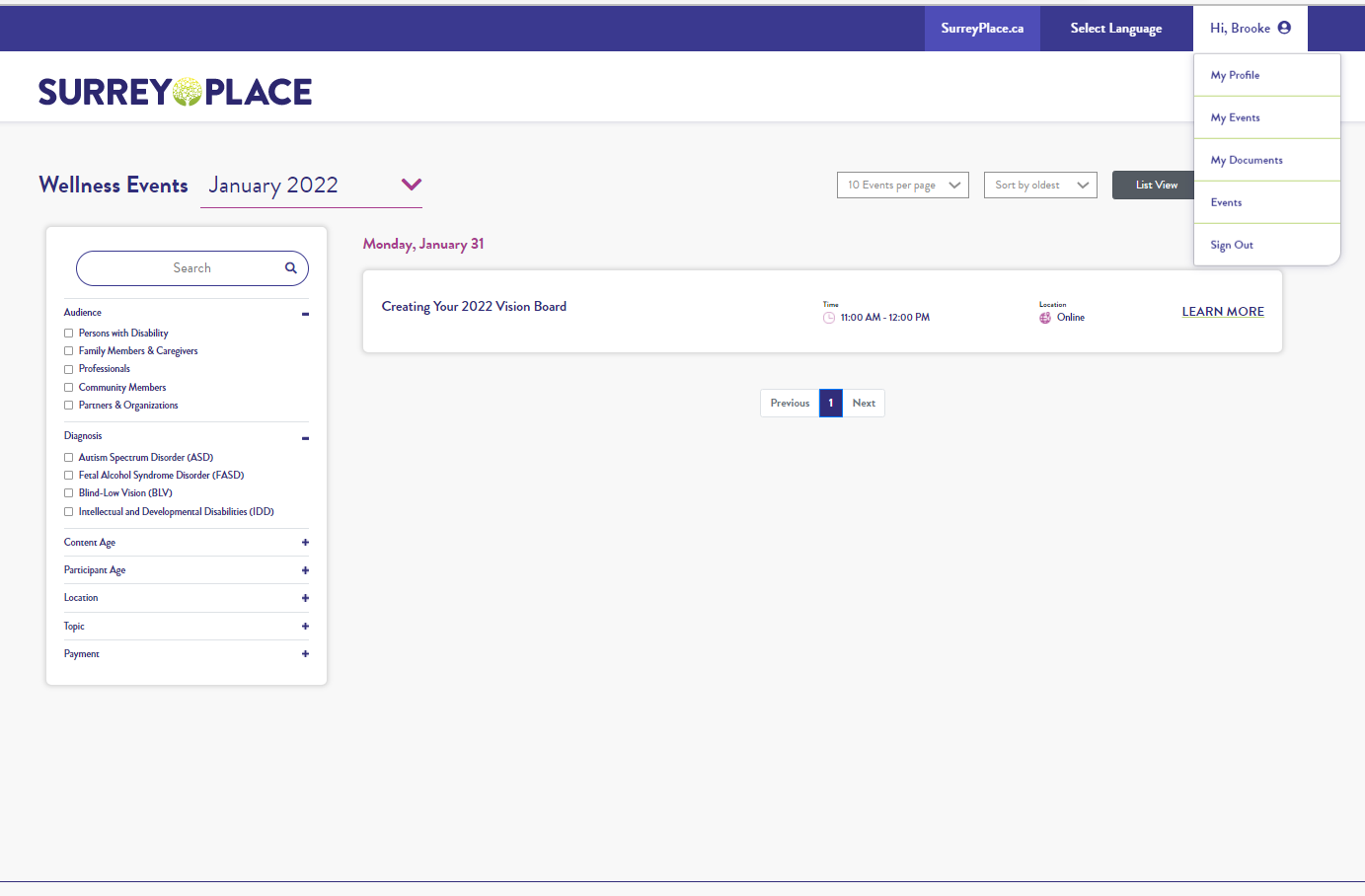
Step 2
Clip on “My Profile”. This link will take you to your “My Profile” page.
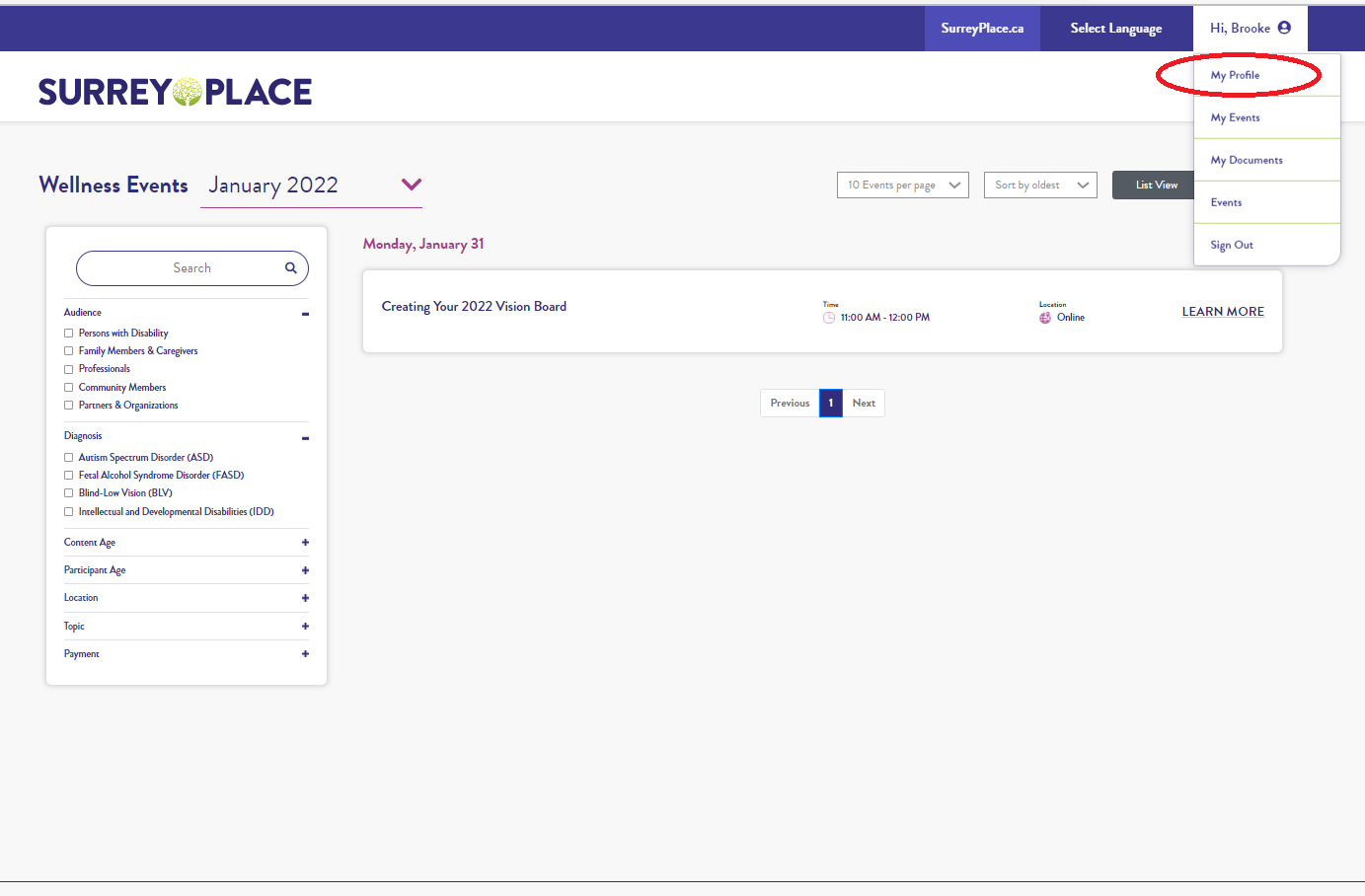
Your profile page will look like this.

Step 3
Scroll down the page until you see “Portal Family Contacts.” Click the green “ADD CONTACT” button.
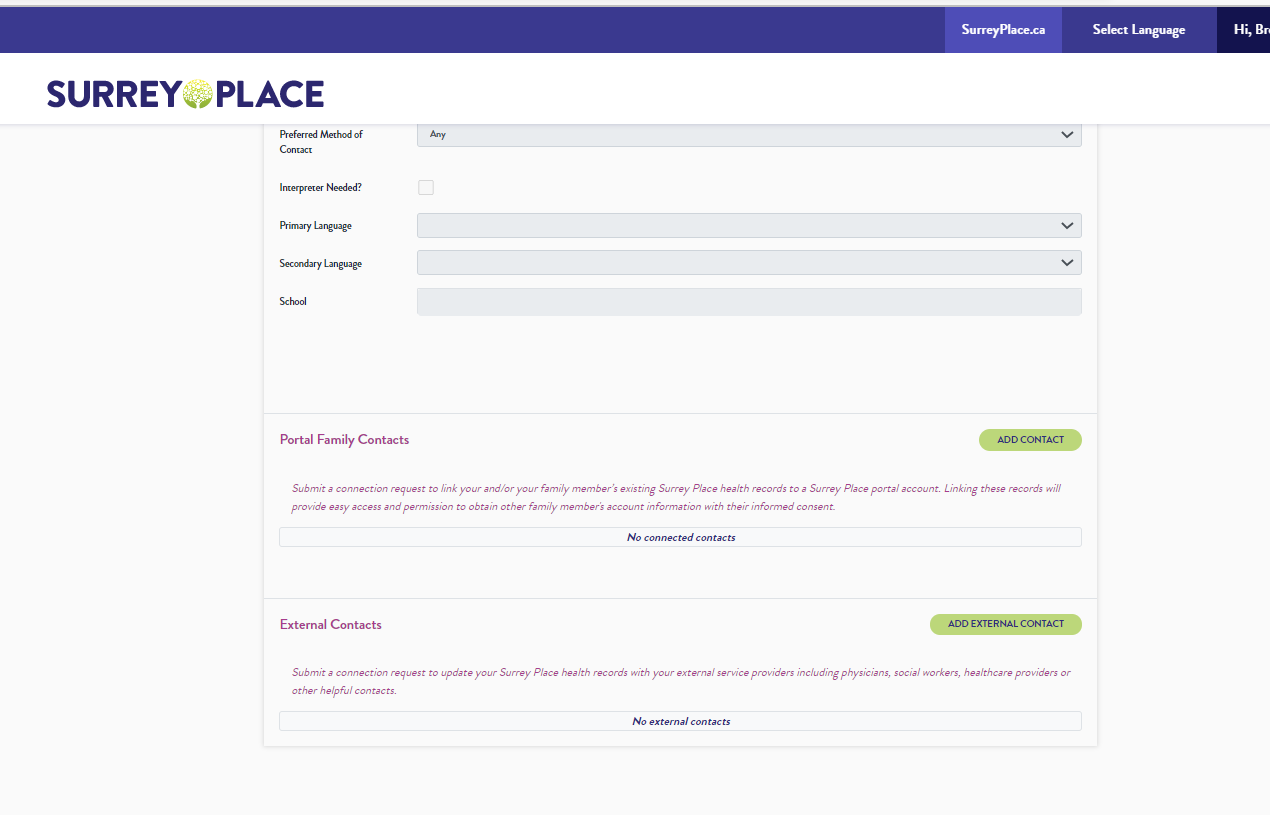
Step 4
You will now see the “Add Portal Family Contacts” box. Click on “Type of Connection” and choose one of the 3 choices presented. Your choices will be:
- Self
- Family Member
- Non-Family Member
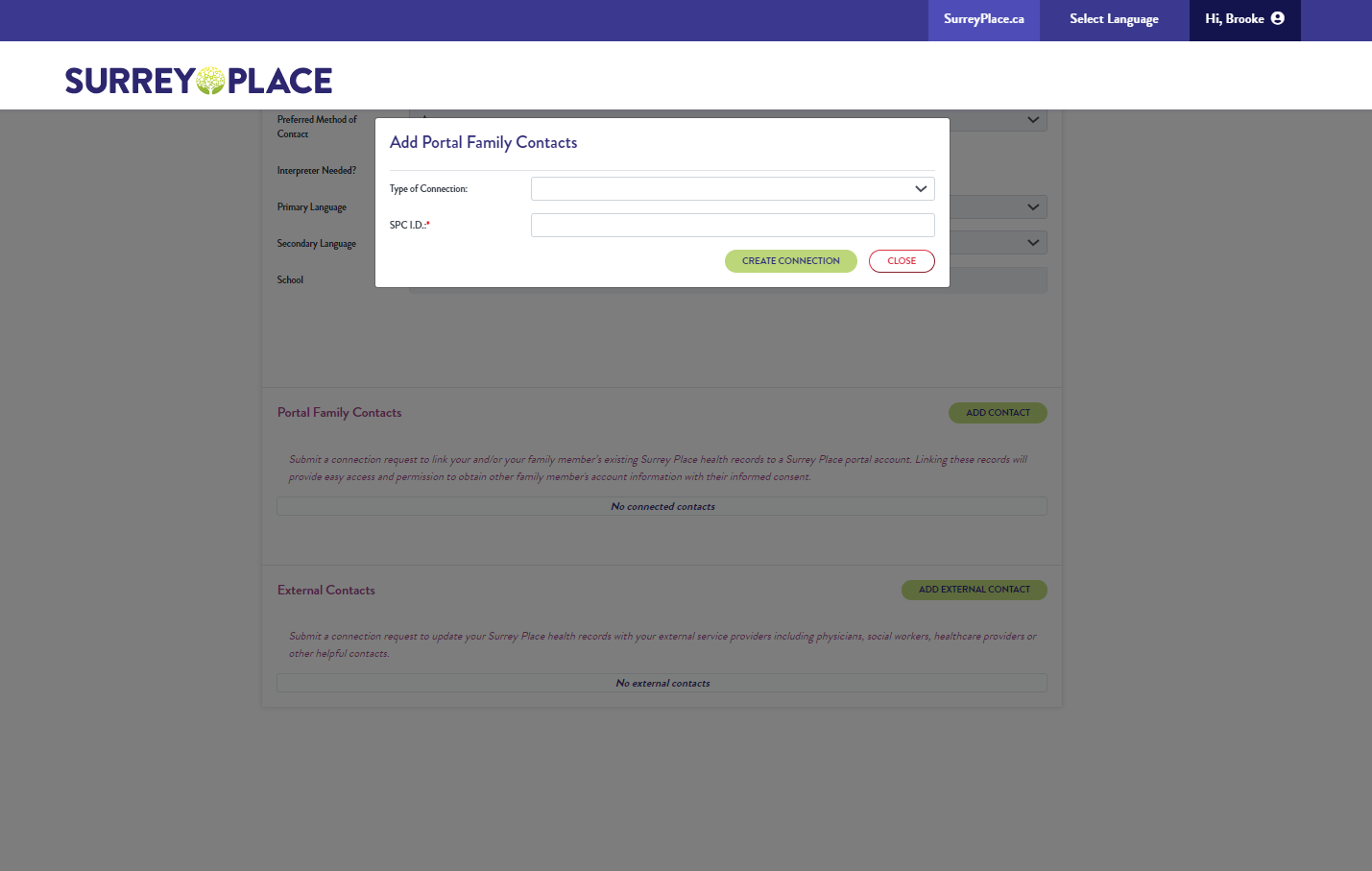
Step 5
If you choose “Self” as your connection type, you will need to have your SPC I.D.” An SPC I.D. is your unique Surrey Place identification number. If you don’t know your SPC I.D., contact myrecords@surreyplace.ca to get this number. If you already know your SPC I.D. number, enter it in the SPC I.D. text box and click the green “CREATE CONNECTION” button.
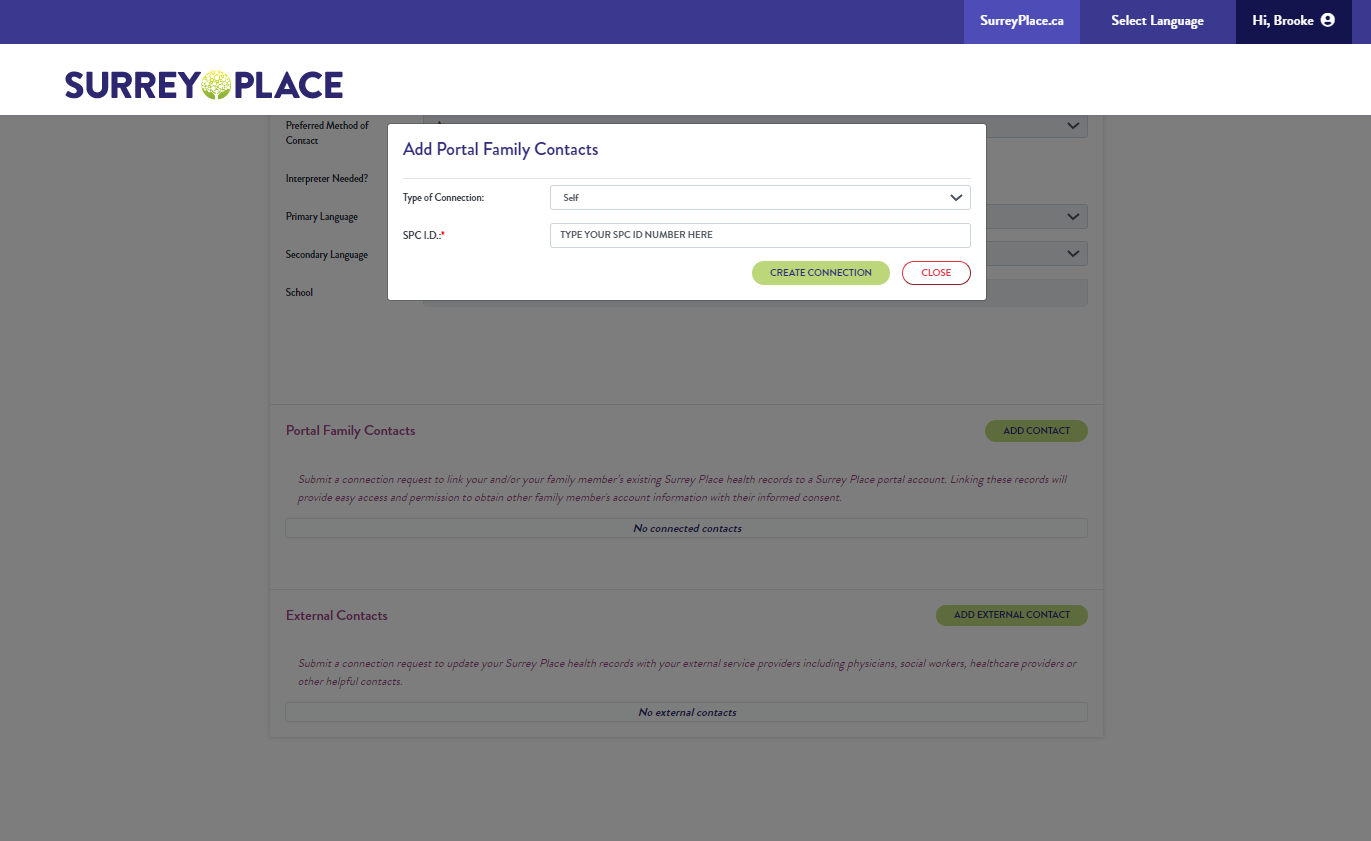
If your request to connect accounts is successful, you will see the “Success” message on your screen after a few seconds. Click the green “CLOSE” button to close this message. Your portal account is now connect to your Surrey Place Health Record.
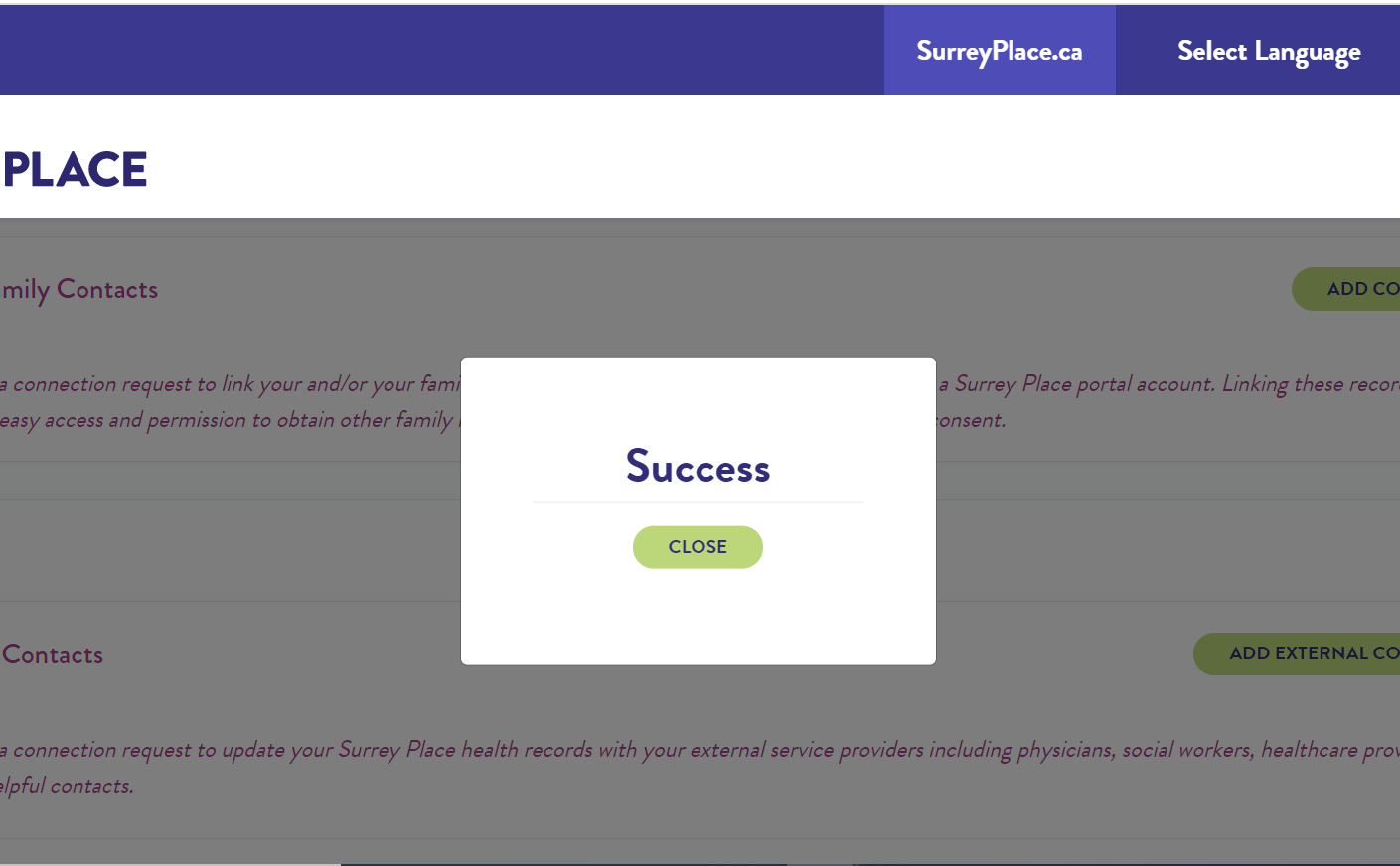
If you choose “Family Member” or “Non-family Member” as your connection type, you will see this screen. Fill in the information requested and click on the green “CREATE CONNECTION” button.
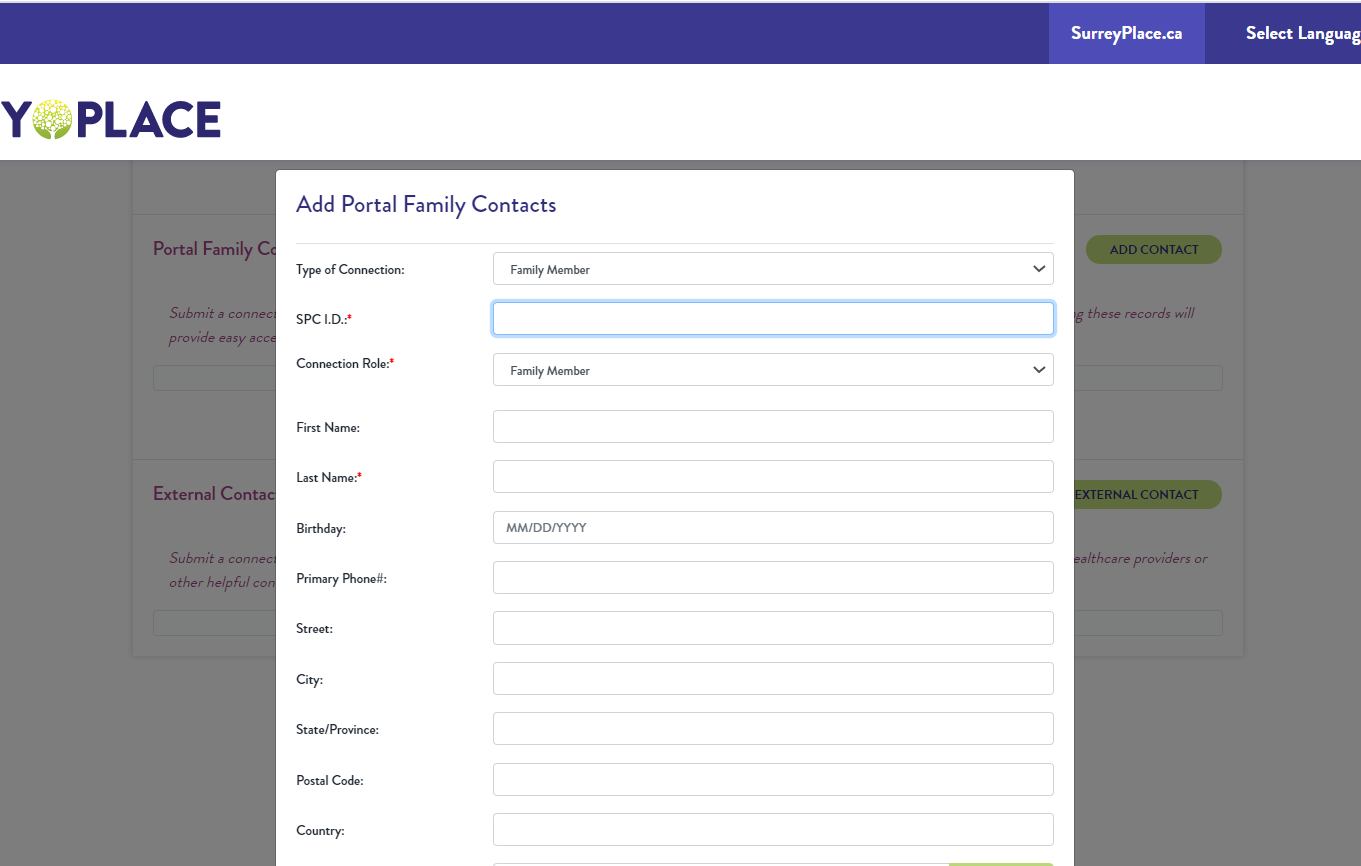
If your request to connect accounts is successful, after a few seconds, you will see this message on your screen.Click the green “CLOSE” button to close this message. Your family member’s portal account will be connected to their Surrey Place Health Record as soon as a Health Records staff verifies and approves your request.
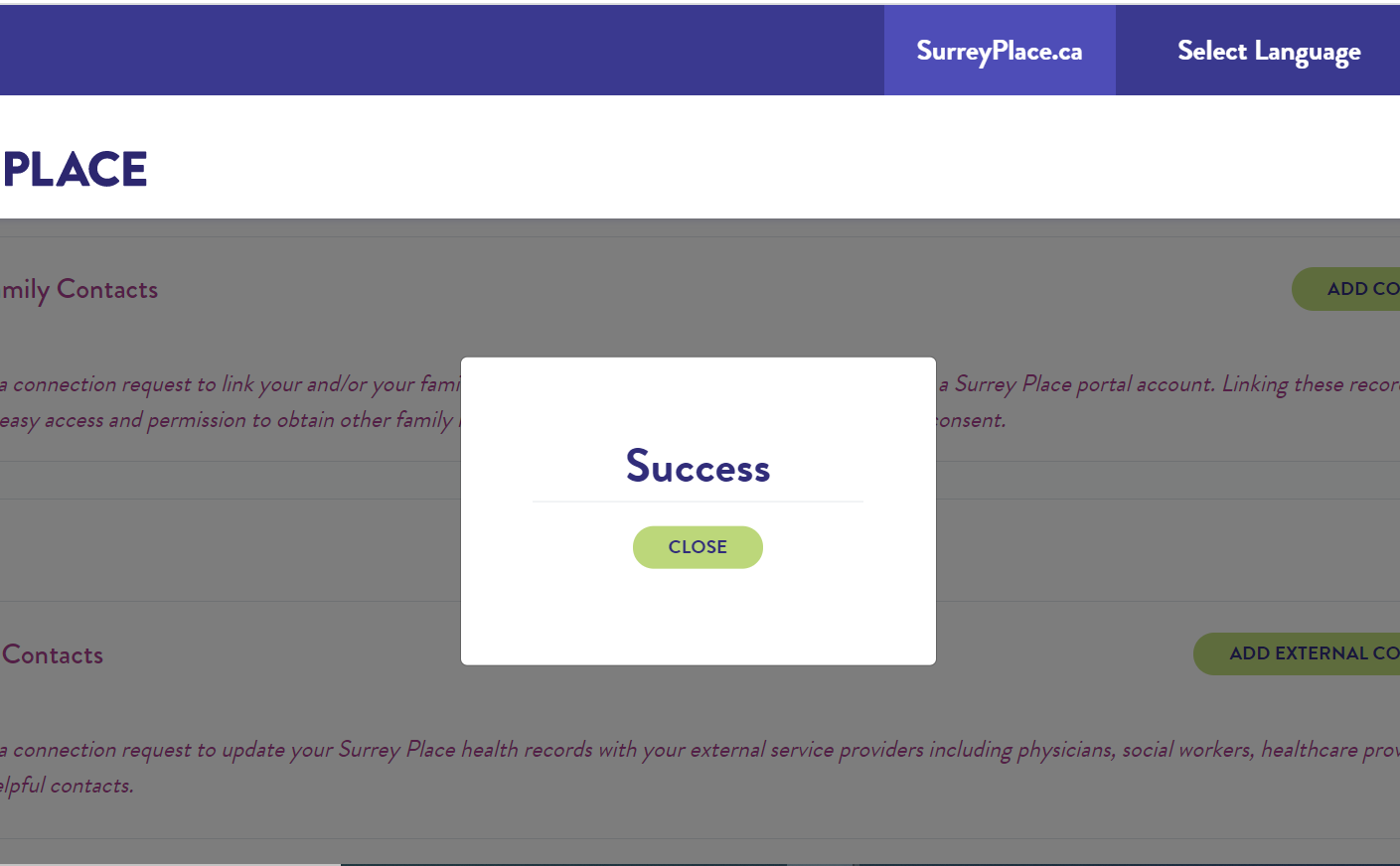
HOW TO CONNECT AN EXTERNAL CONTACT TO YOUR MYSURREYPLACE ACCOUNT
Connecting an External Contact to your MySurreyPlace account will allow professionals in your life to add information to your profile and help you register for programs.
Important information before you start:
- You can only add External Contacts to your family member’s Surrey Place health record if you have their permission to view their Surrey Place health record.
- An External Contact is someone who is not a Surrey Place staff member such as a doctor, social worker, caseworker or other helpful contacts.
Step 1
After you have signed in to your mysurreyplace account. Go to the top right-hand corner of the window and click on “Hi, <your name>”.
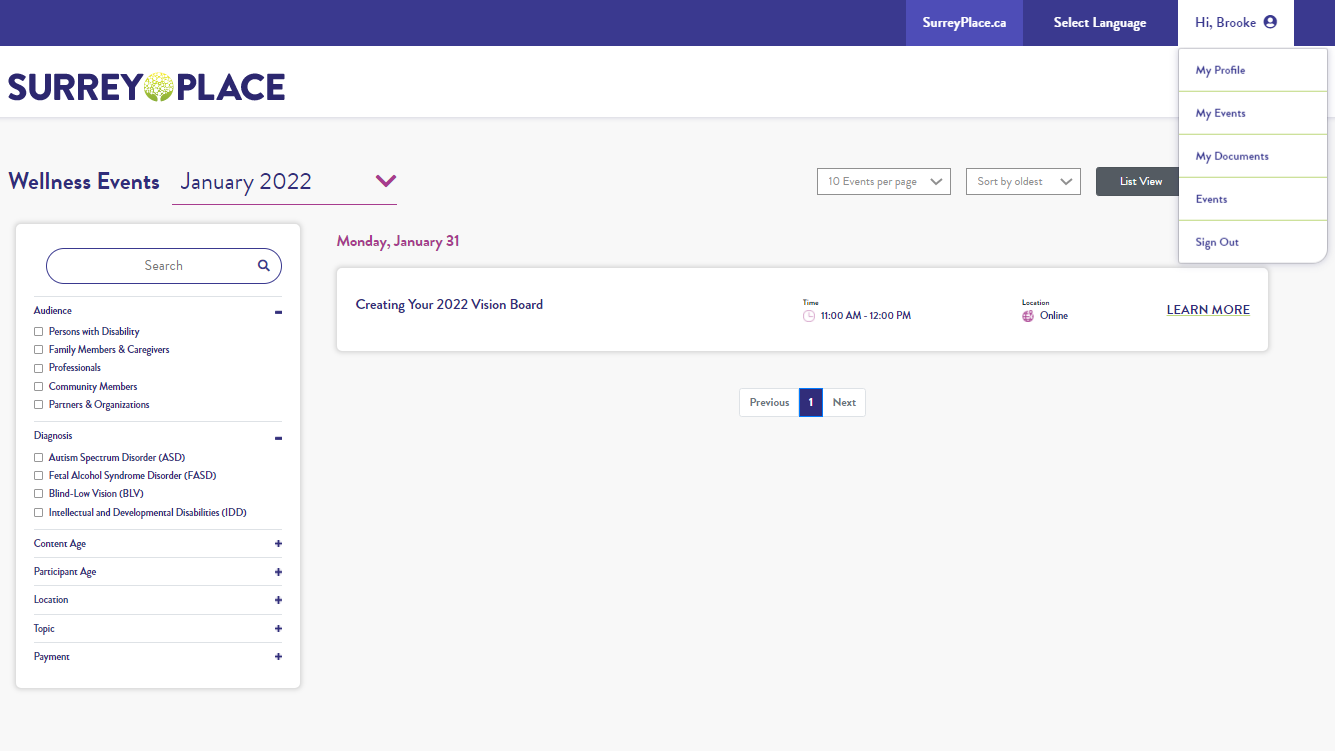
Step 2
Click on “My Profile.” This link will take you to your “My Profile” page.
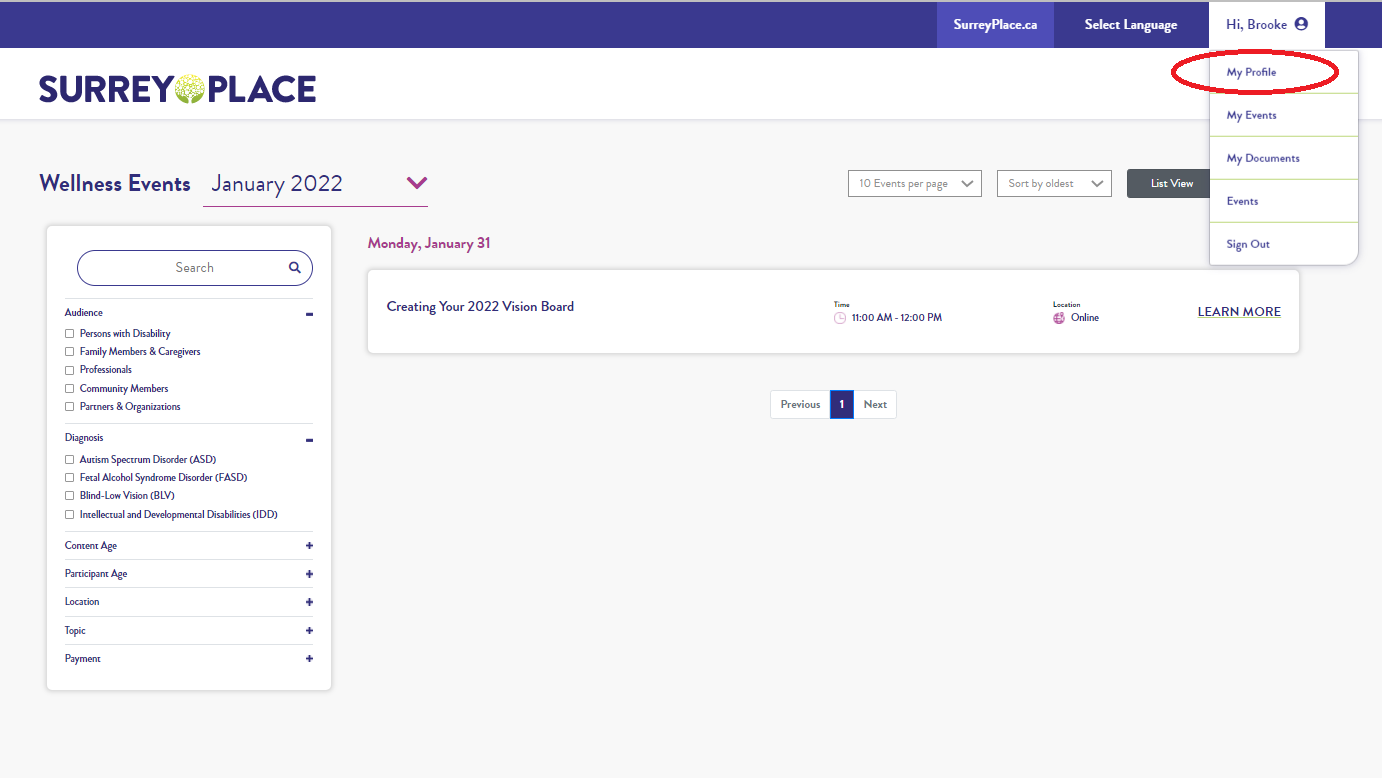
Step 3
Scroll down the page until you see “External Contacts”. Click the green “ADD EXTERNAL CONTACT” button.
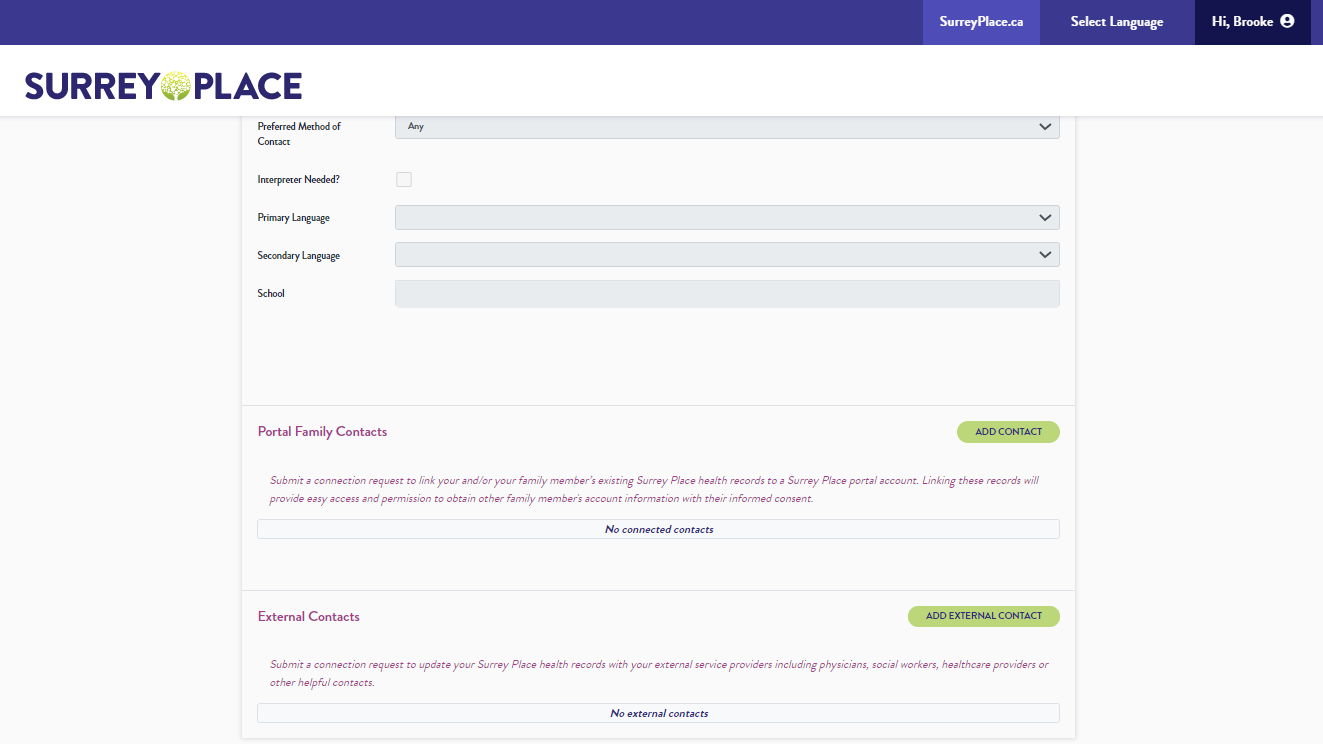
Step 4
You will now see the “Add External Connection” box. Click on “Connection Role” and choose the appropriate role from the list of choices. Finish filling out as much of the information requested on this form as possible. You must have the “Last Name” and the “E-mail” of the person you’re trying to add.
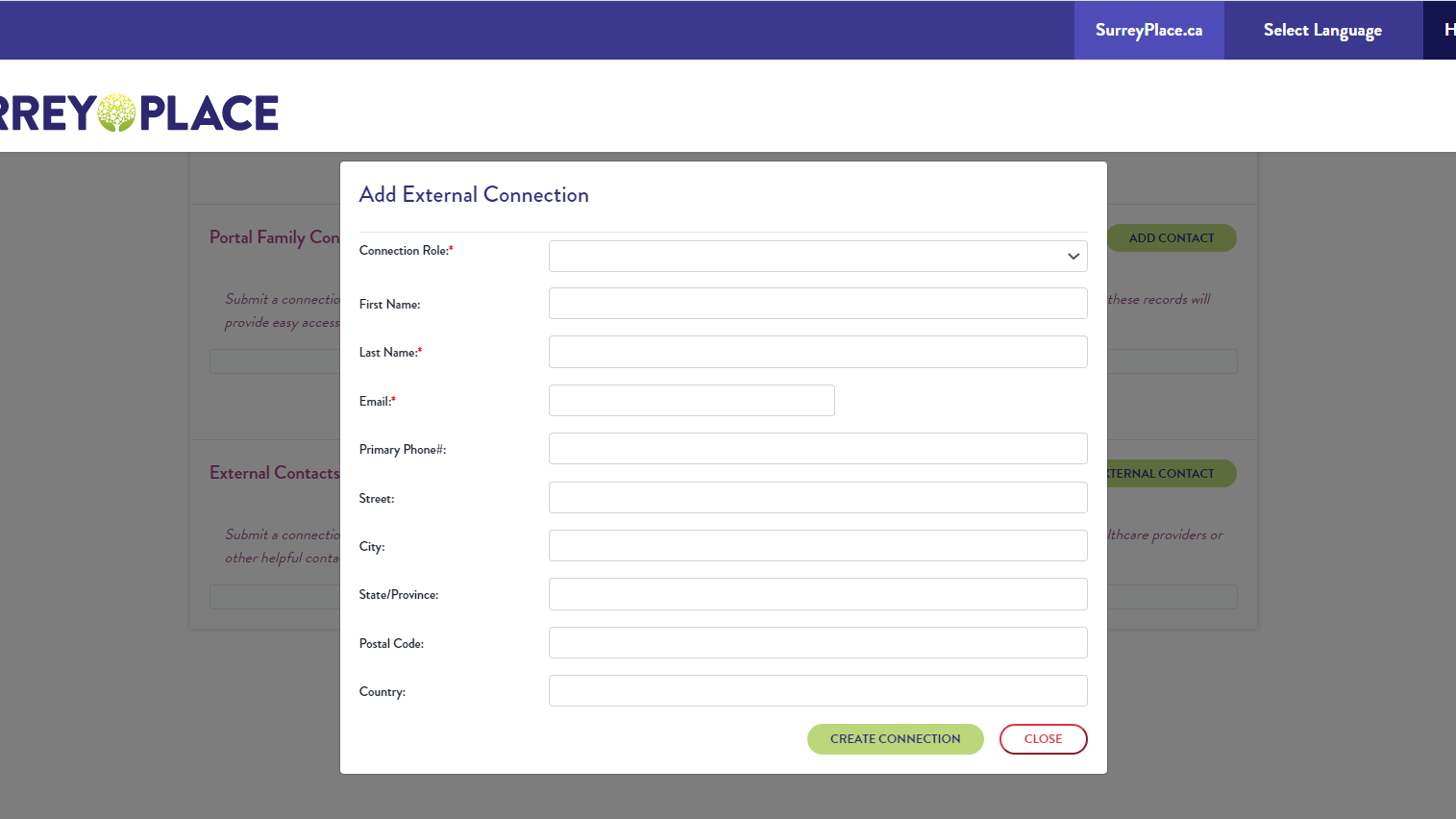
Step 5
Click on the green “CREATE CONNECTION” button.
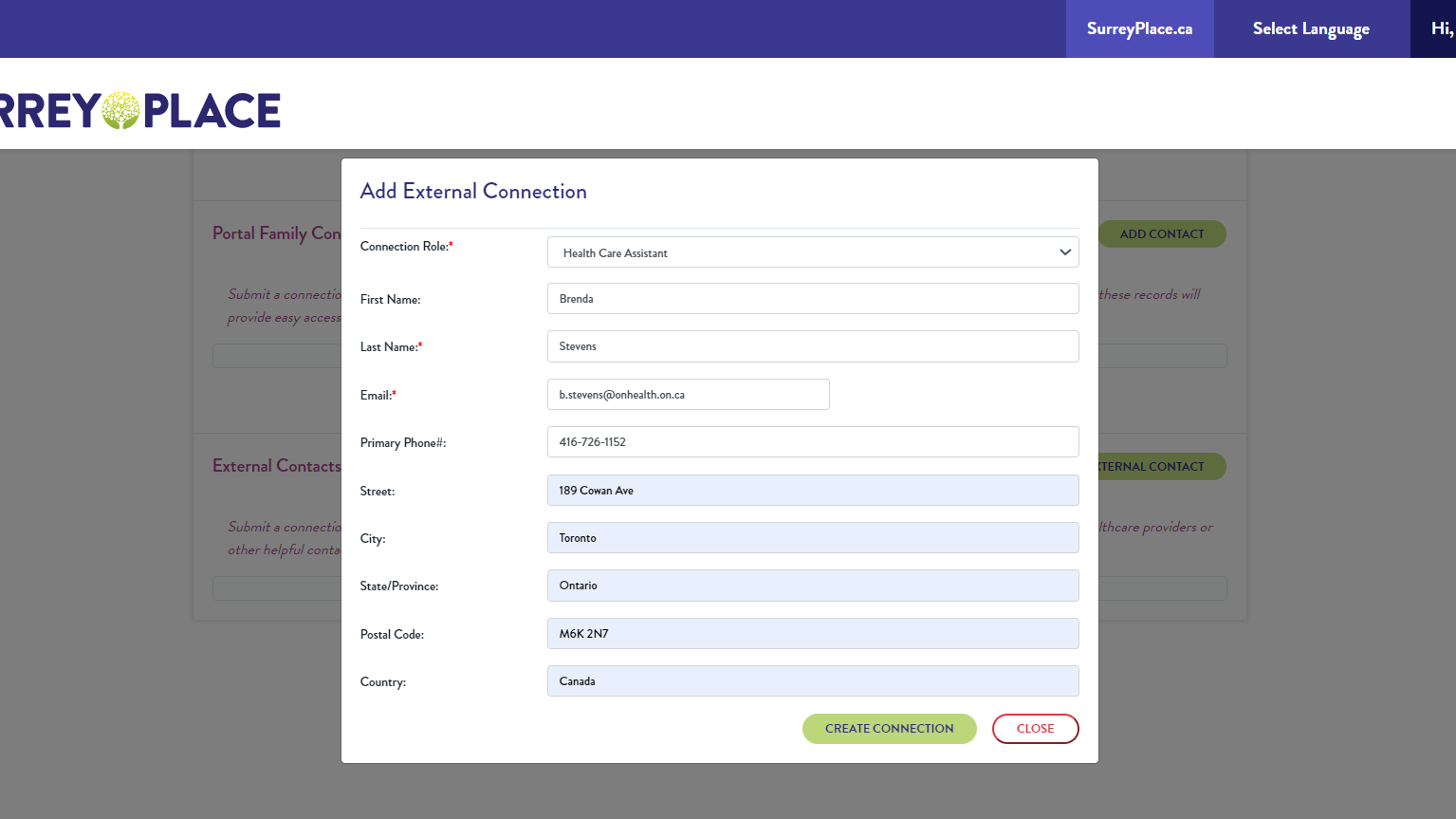
If your request to add an external connection is successful, after a few seconds, you will see the “Success” message on your screen. Click the green “CLOSE” button to close this message. Your External Contact’s information should now be listed under “External Contacts.”
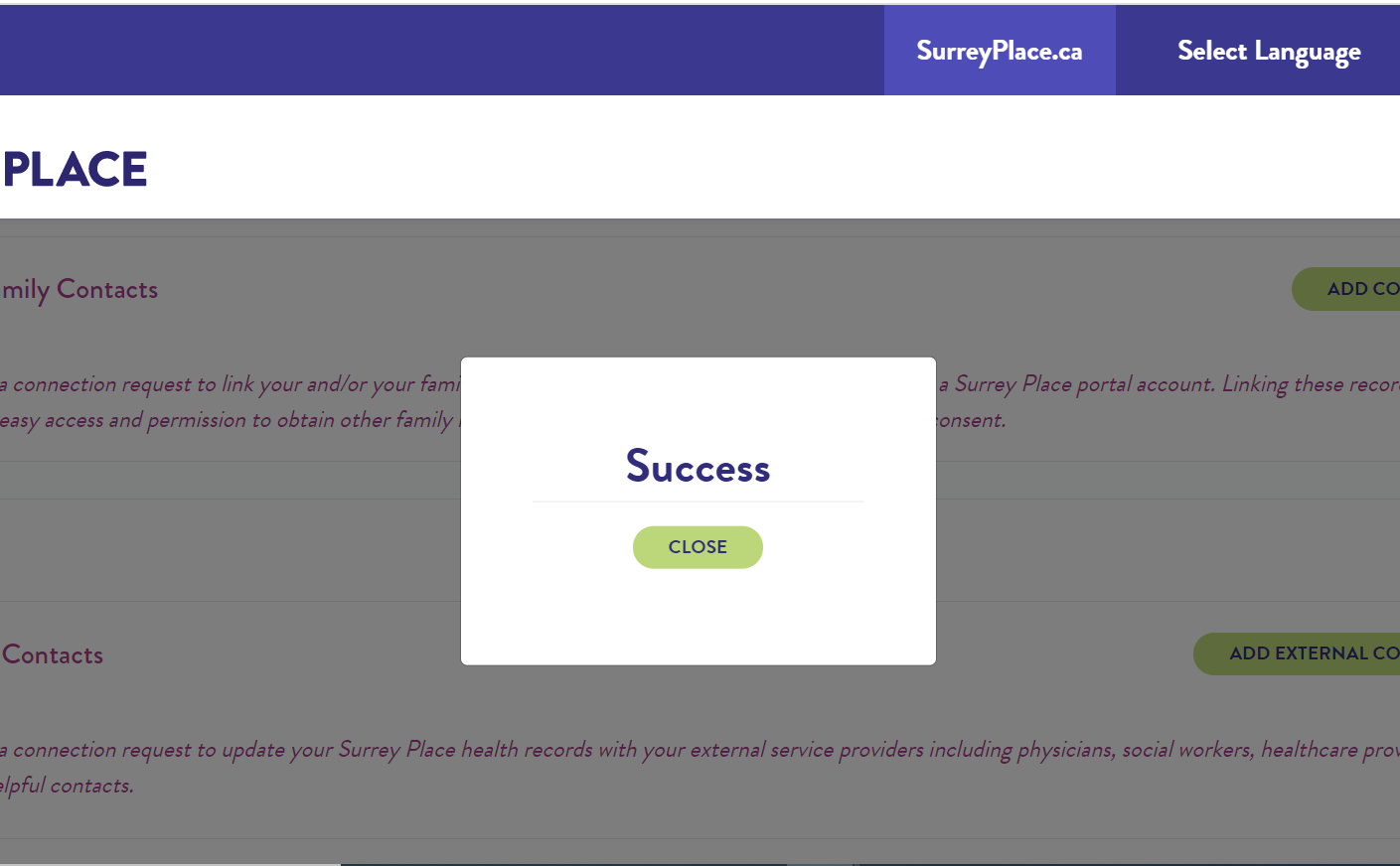
If you have any questions, please e-mail our Records Department at: myrecords@surreyplace.ca.