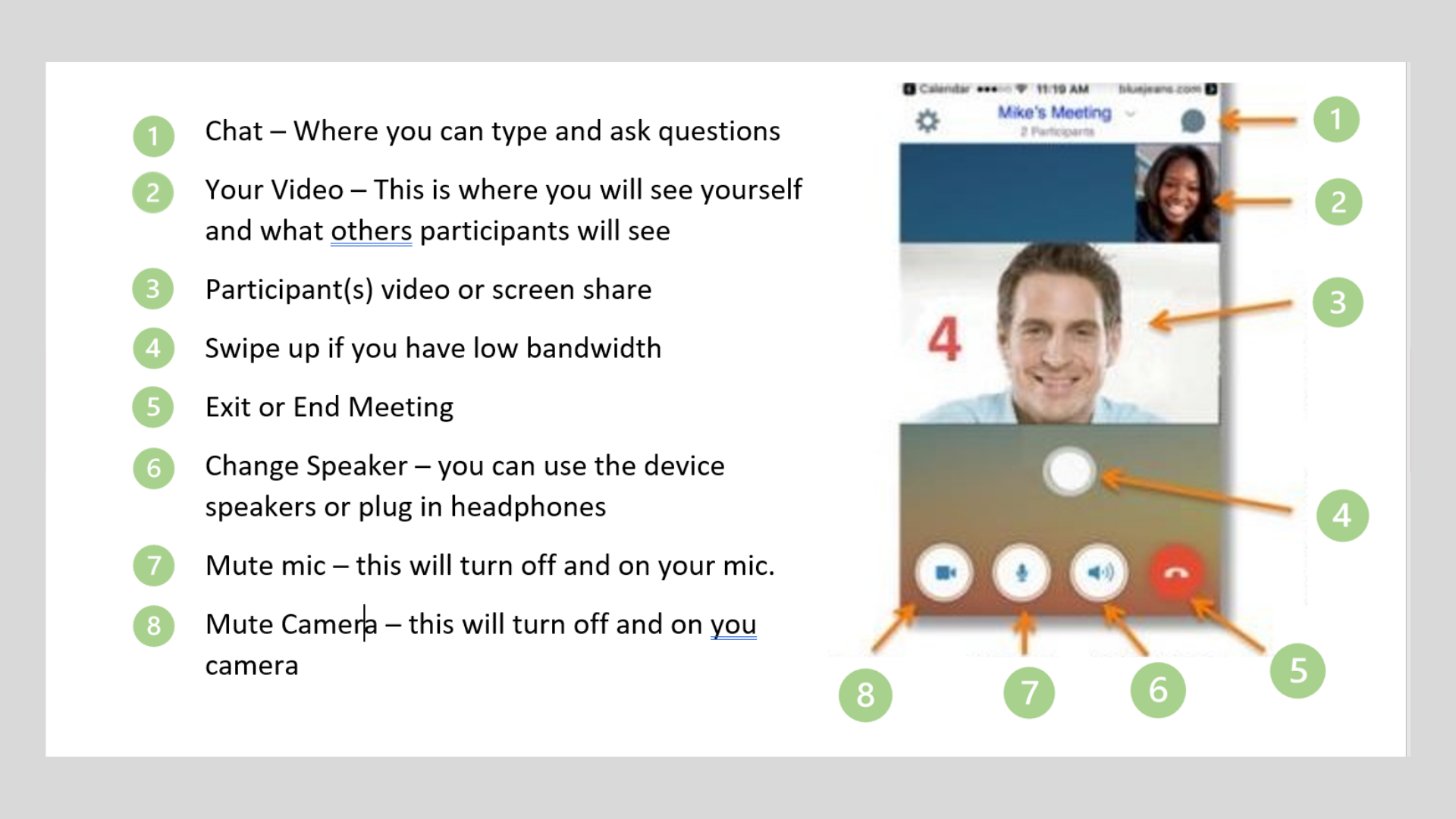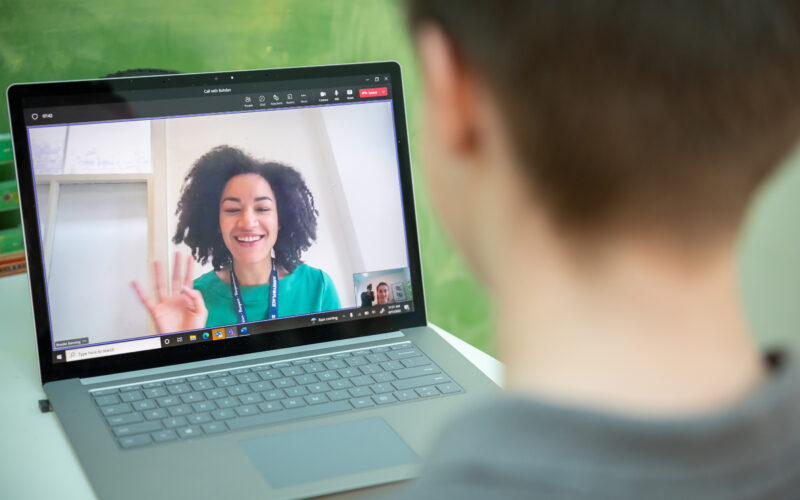BlueJeans is an application for holding online video meetings, similar to zoom and skype. We use BlueJeans at Surrey Place because it is safer to keep your information private than Zoom and other applications. Learning to use BlueJeans will help you to join meetings with your clinicians, or larger training sessions and workshops!
Let’s learn BlueJeans™!
HOW A GUEST PARTICIPANT JOINS A VIDEO MEETING FROM A MOBILE PHONE OR TABLET (ANDROID OR IOS PHONE)
Step 1
Open App Store or Google Store
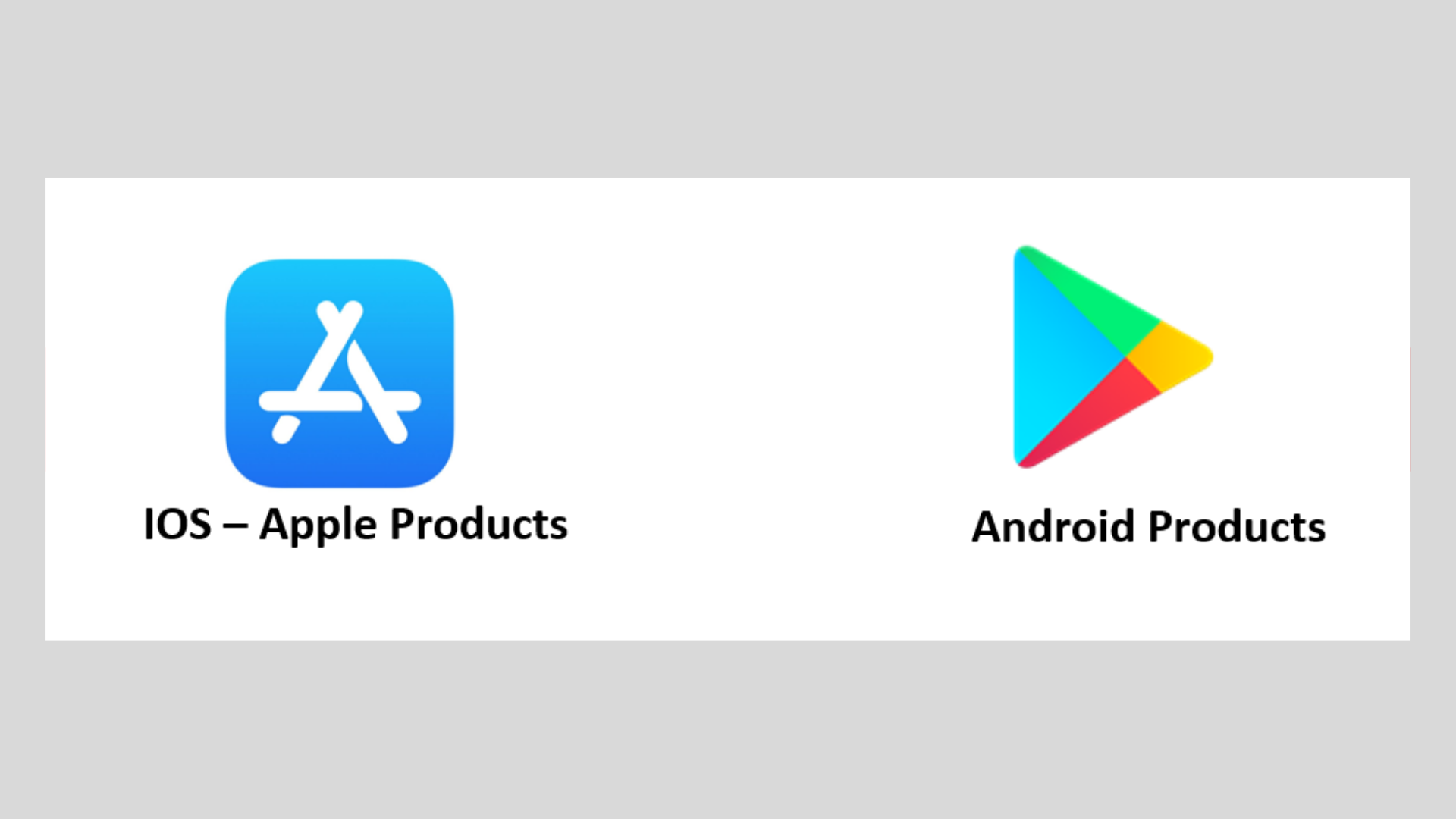
Step 2
Click search button
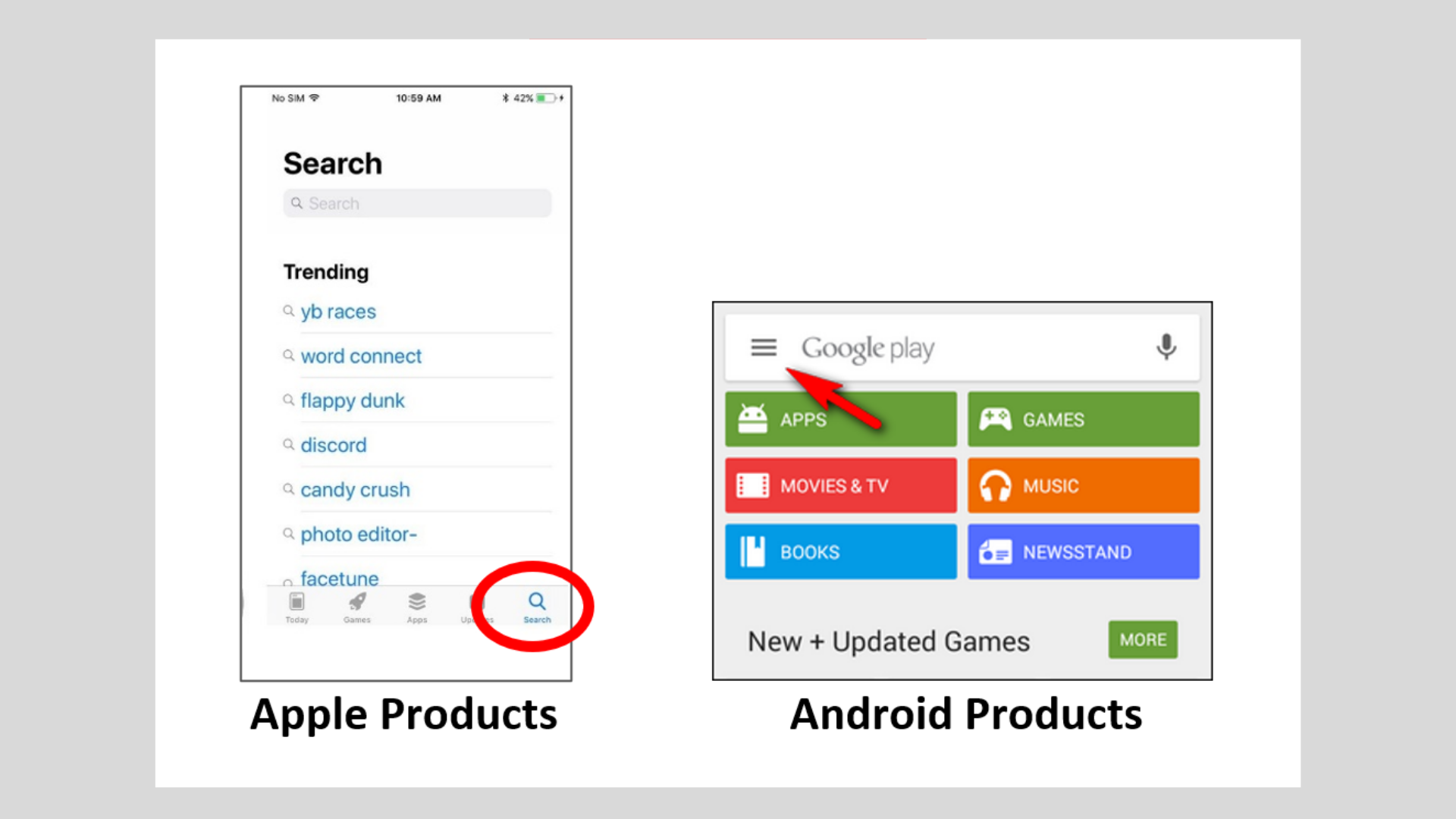
Step 3
Type “Bluejeans” in search bar
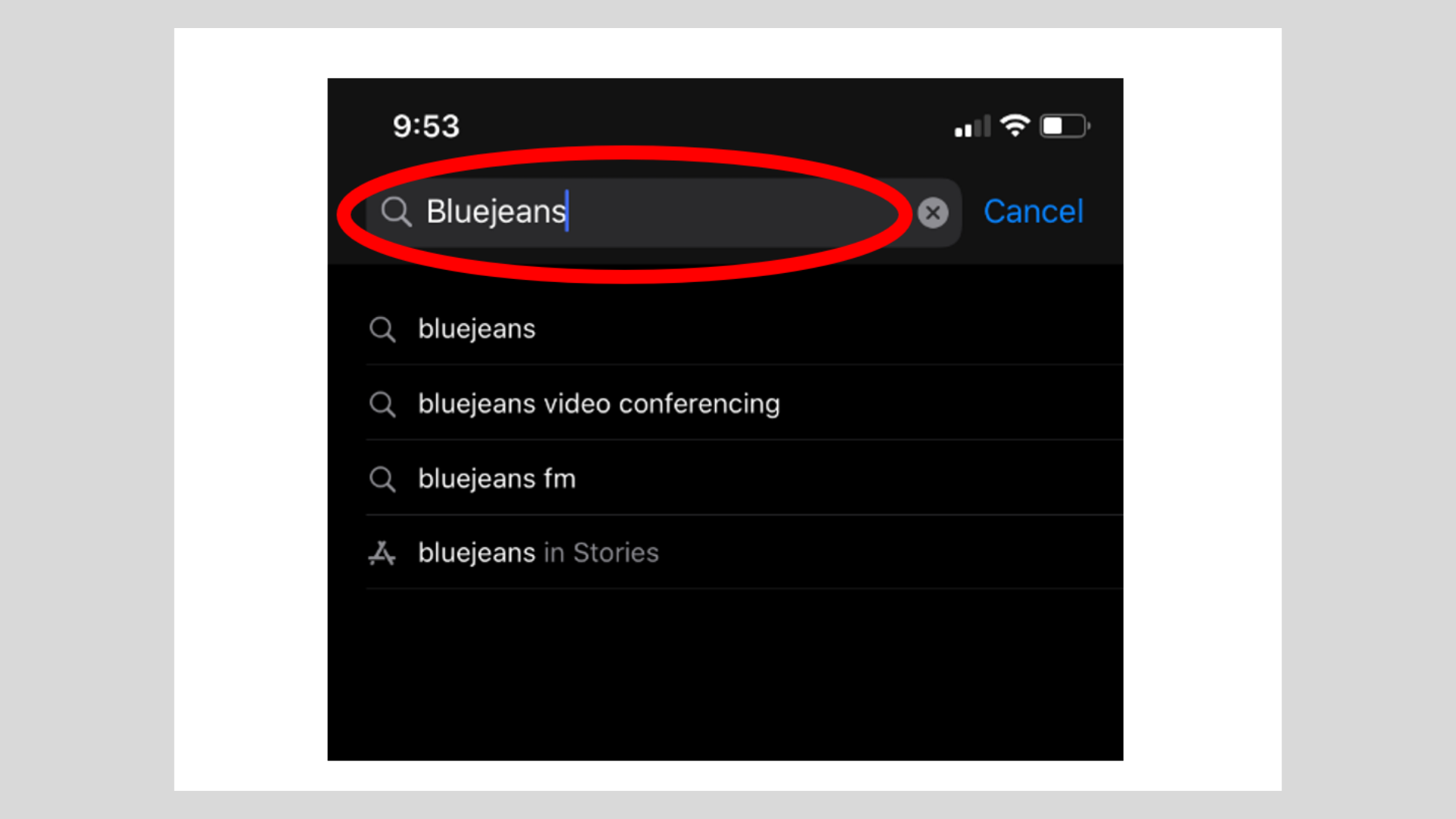
Step 4
Look for the Bluejeans icon and click
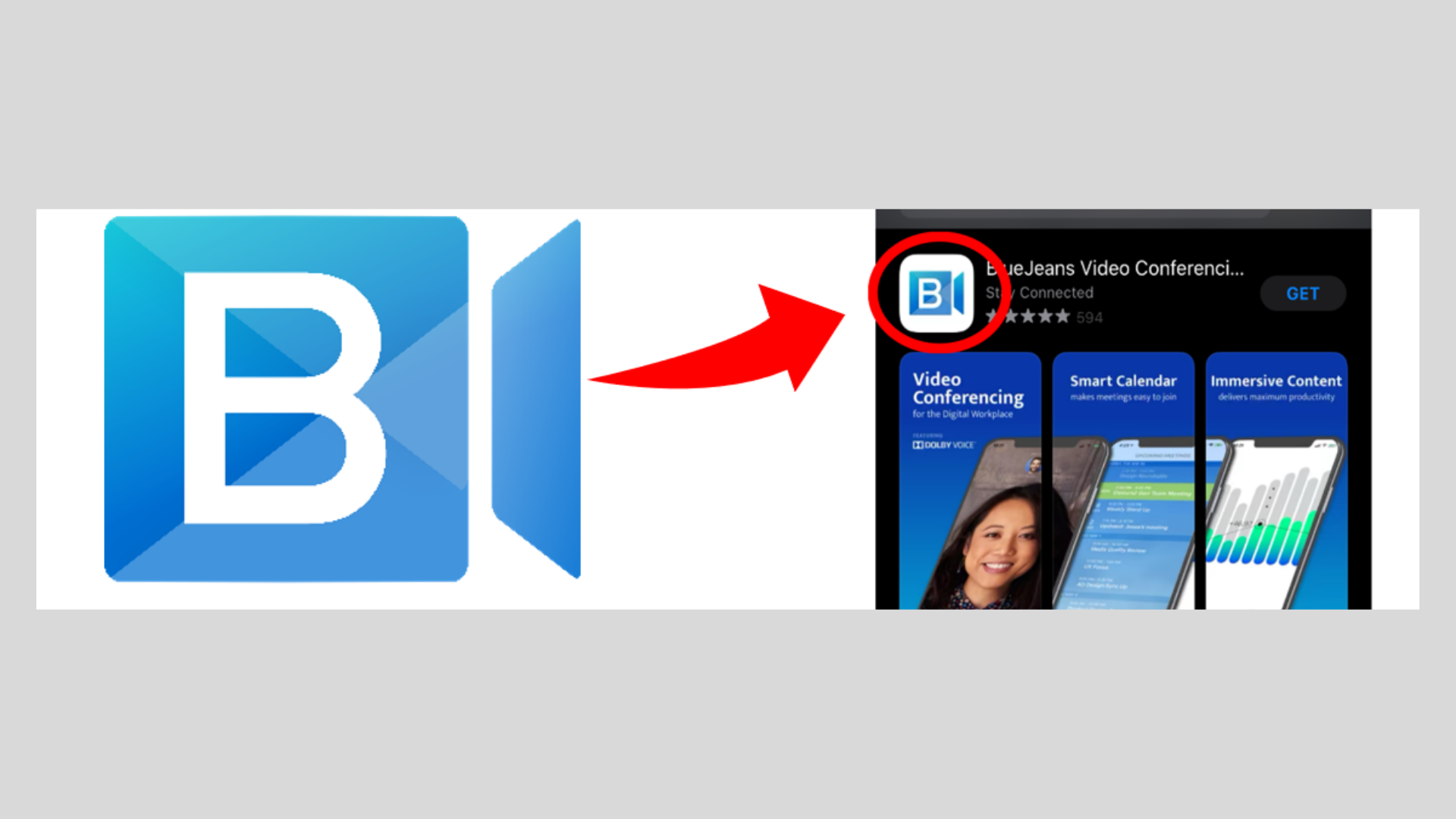
Step 5
Click “Get” or “Install”
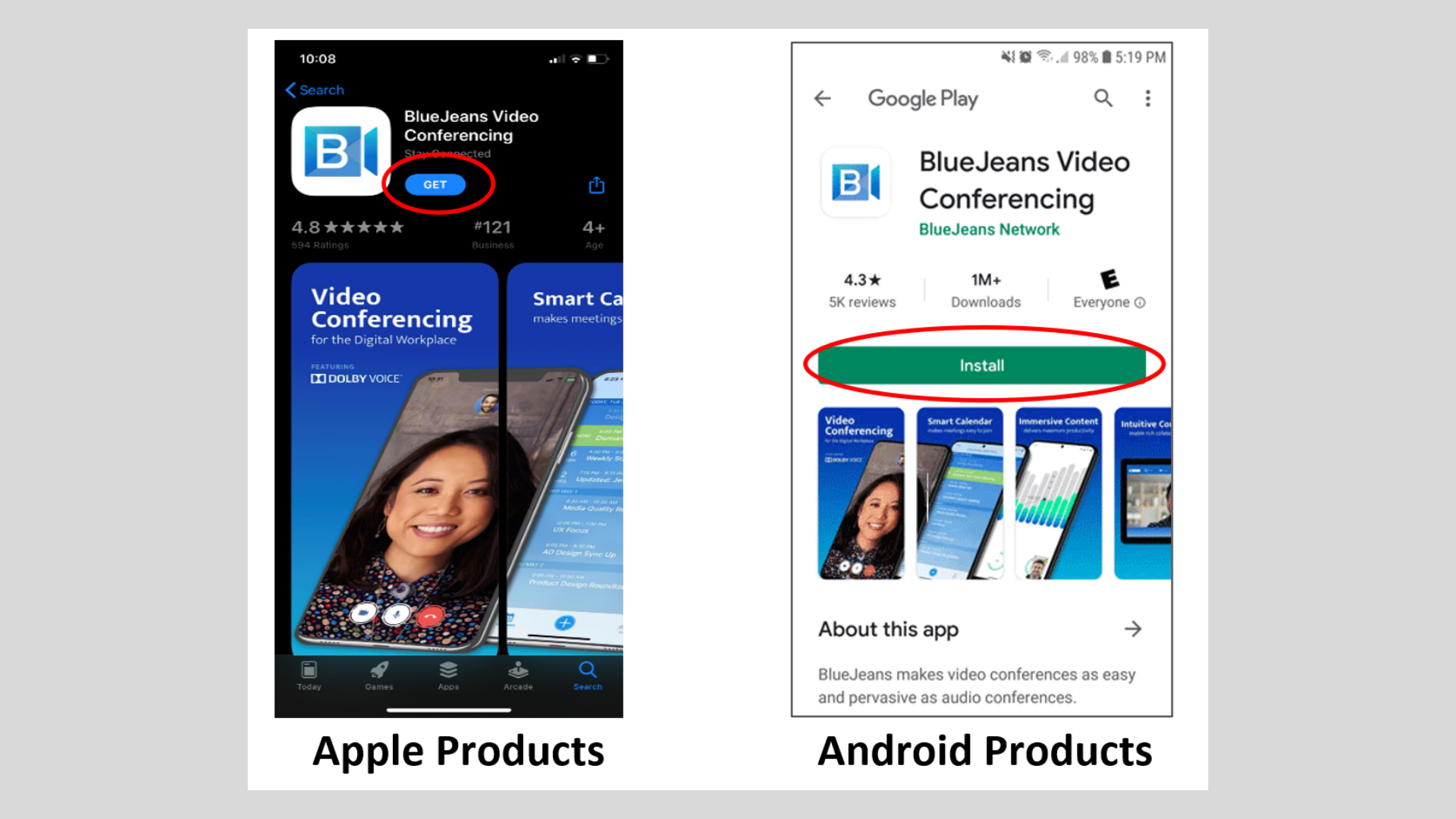
JOINING A BLUEJEANS MEETING USING A MOBILE PHONE OR TABLET
Step 1
Open email app
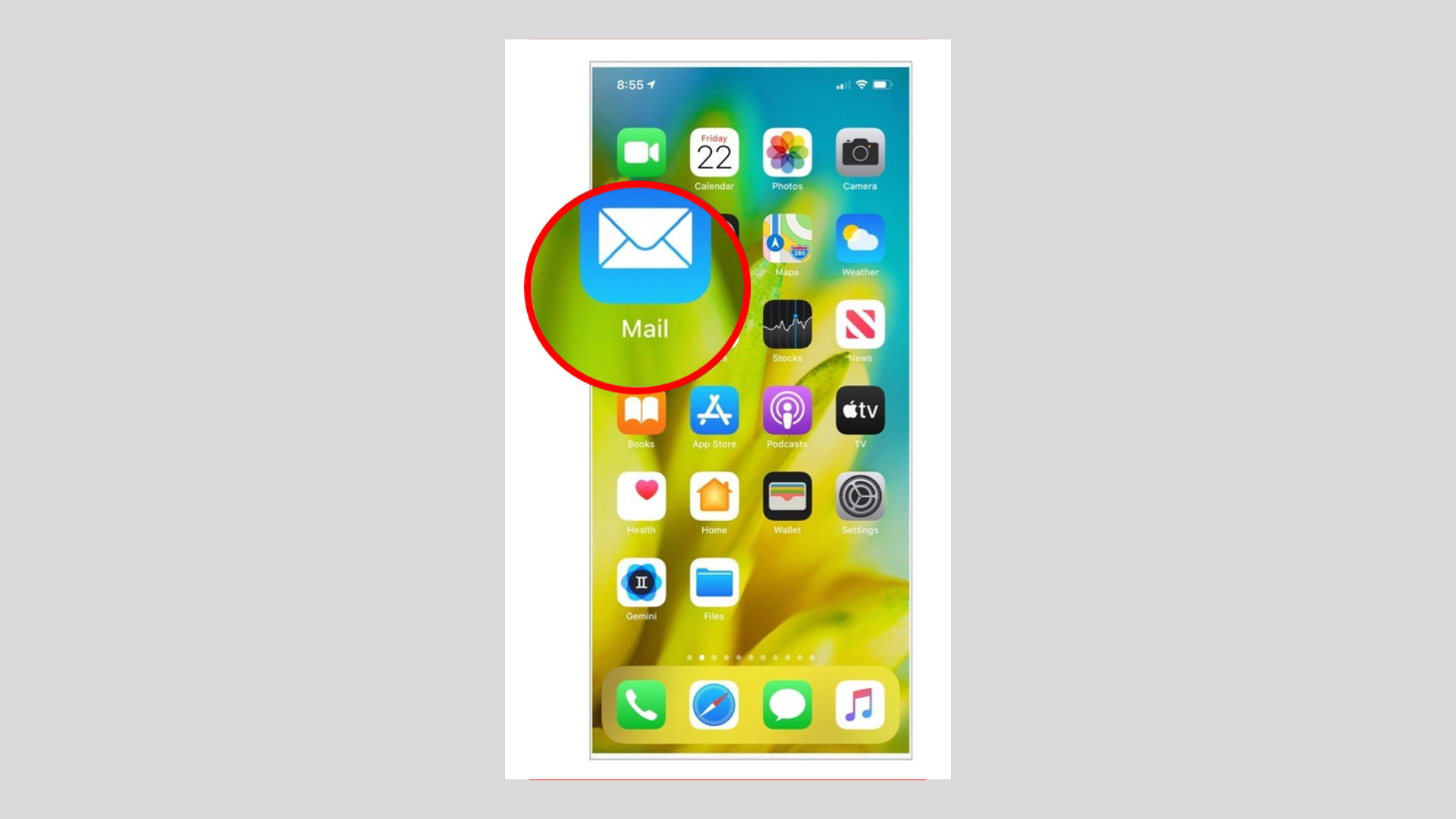
Step 2
Look for meeting invite
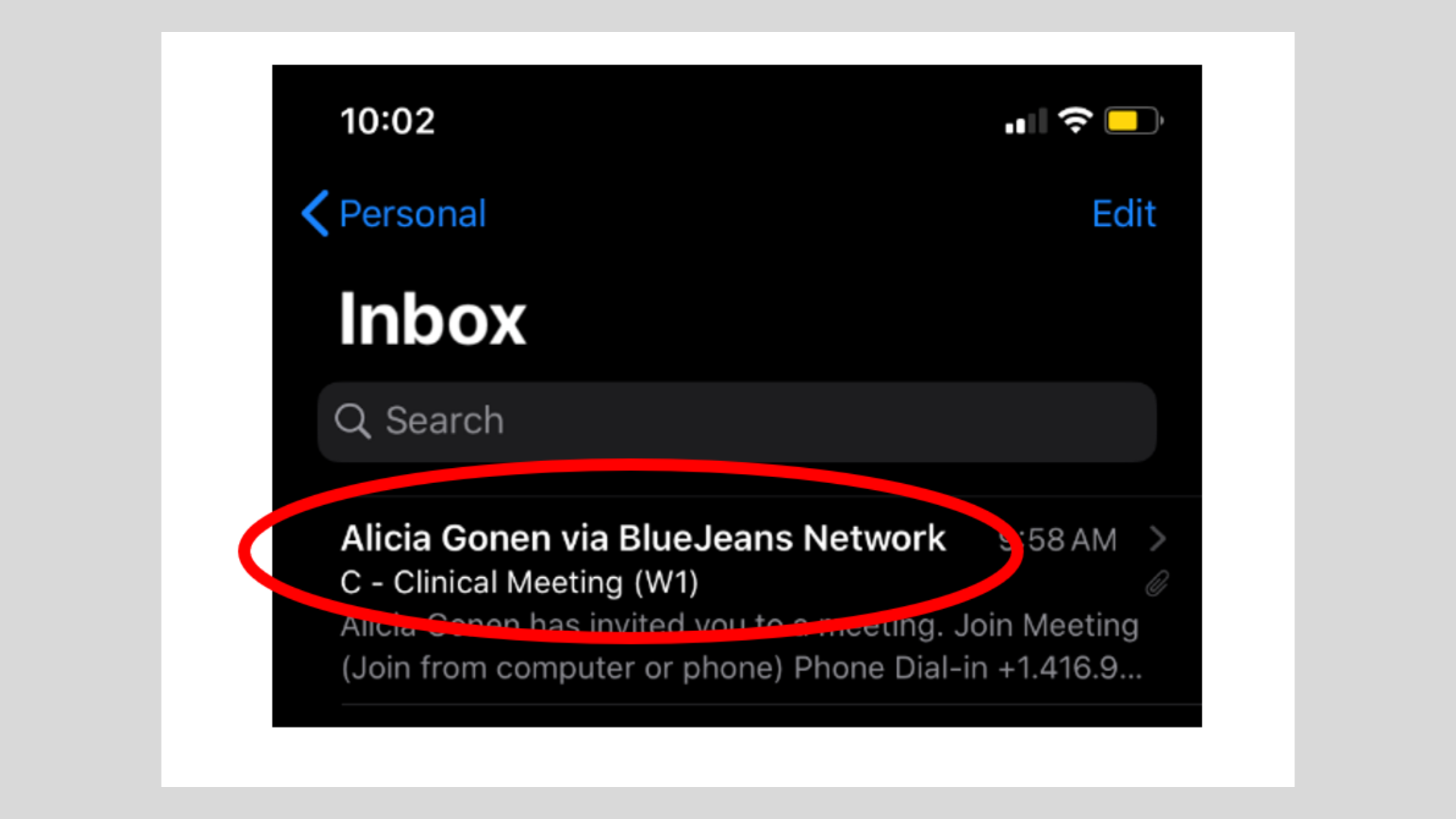
Step 3
Open the email and click “Join Meeting”
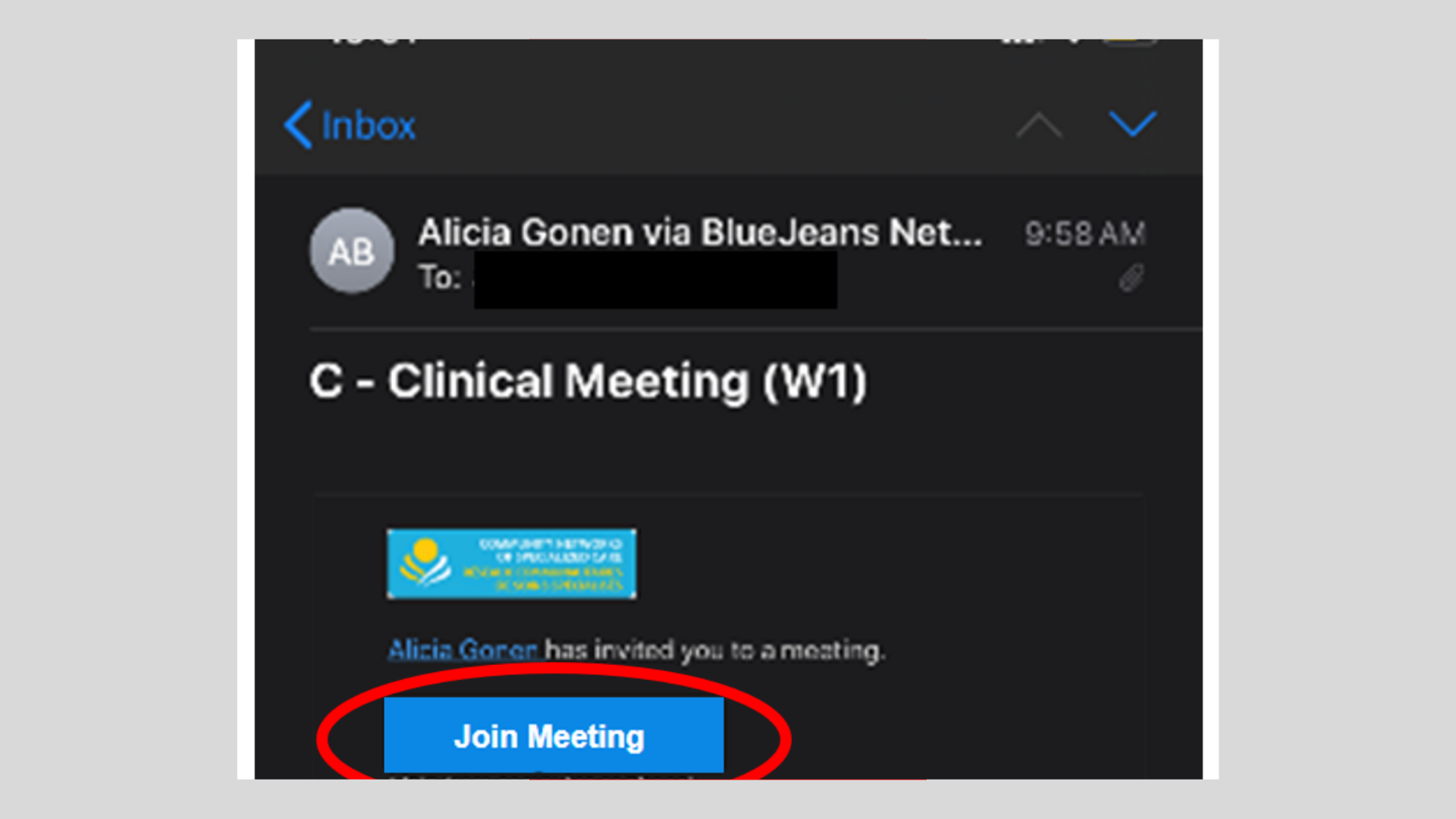
Step 4
Click “App Audio & Video”
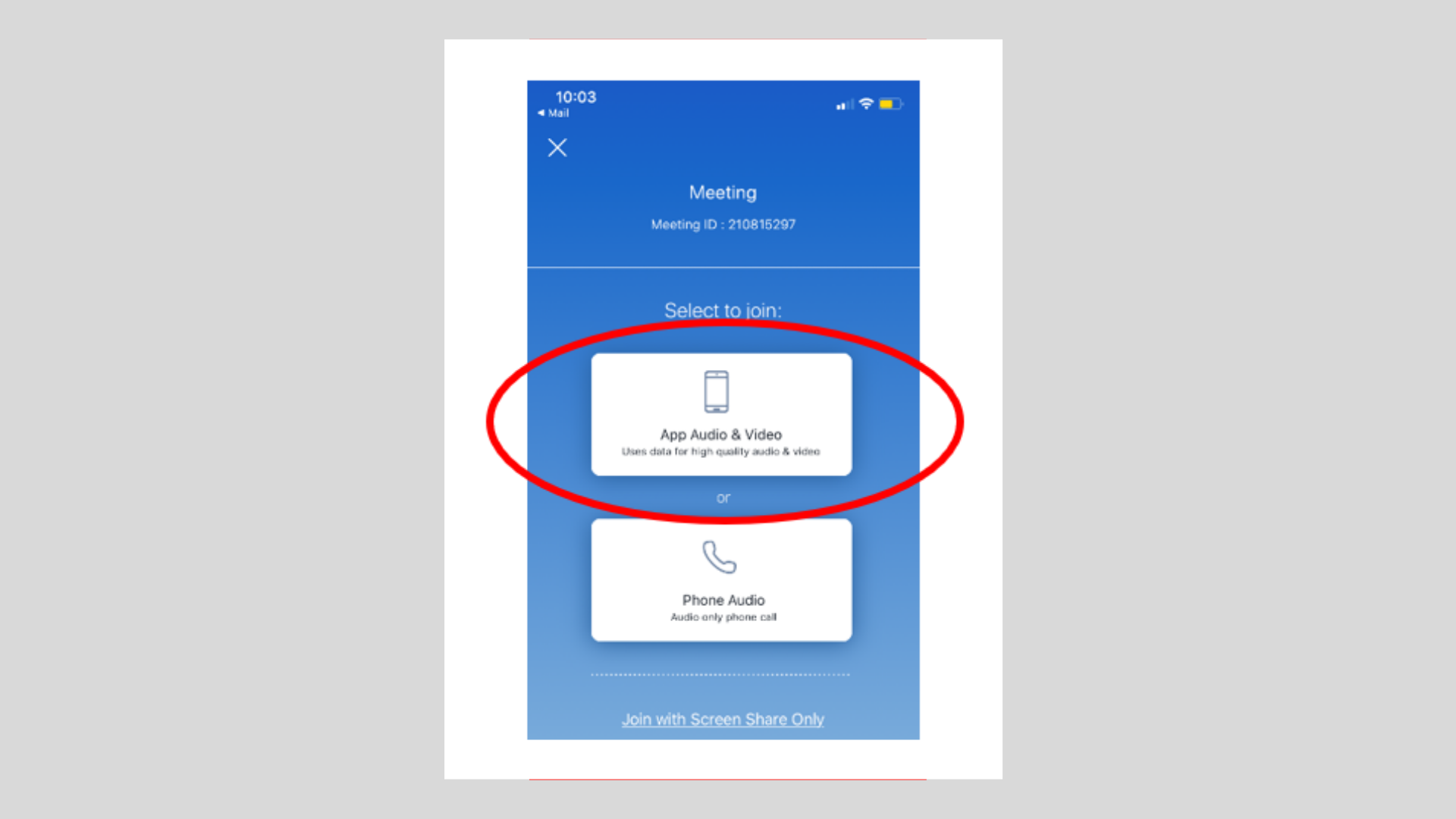
Step 5
Enter your name
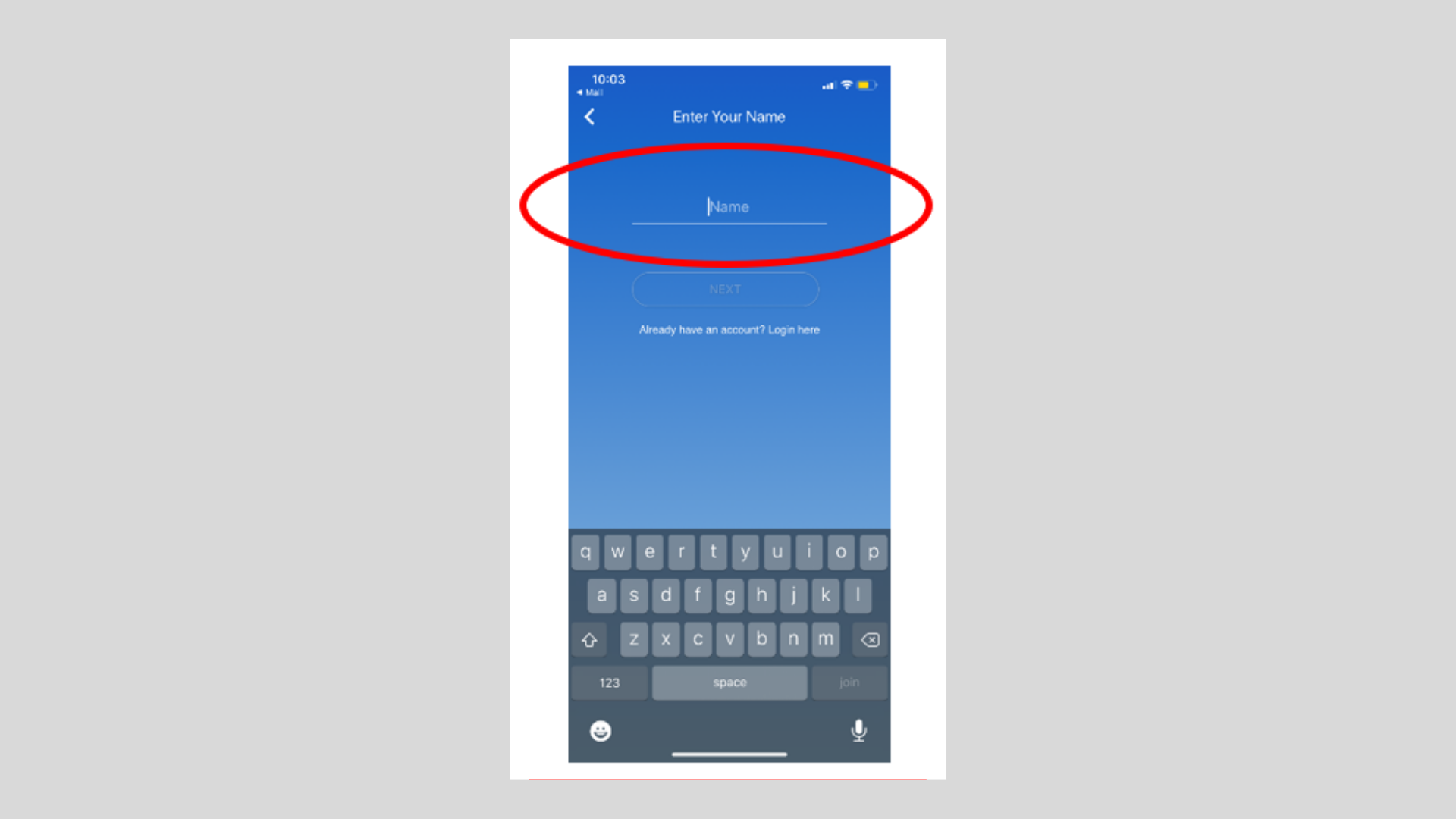
Step 6
Click OK for microphone access
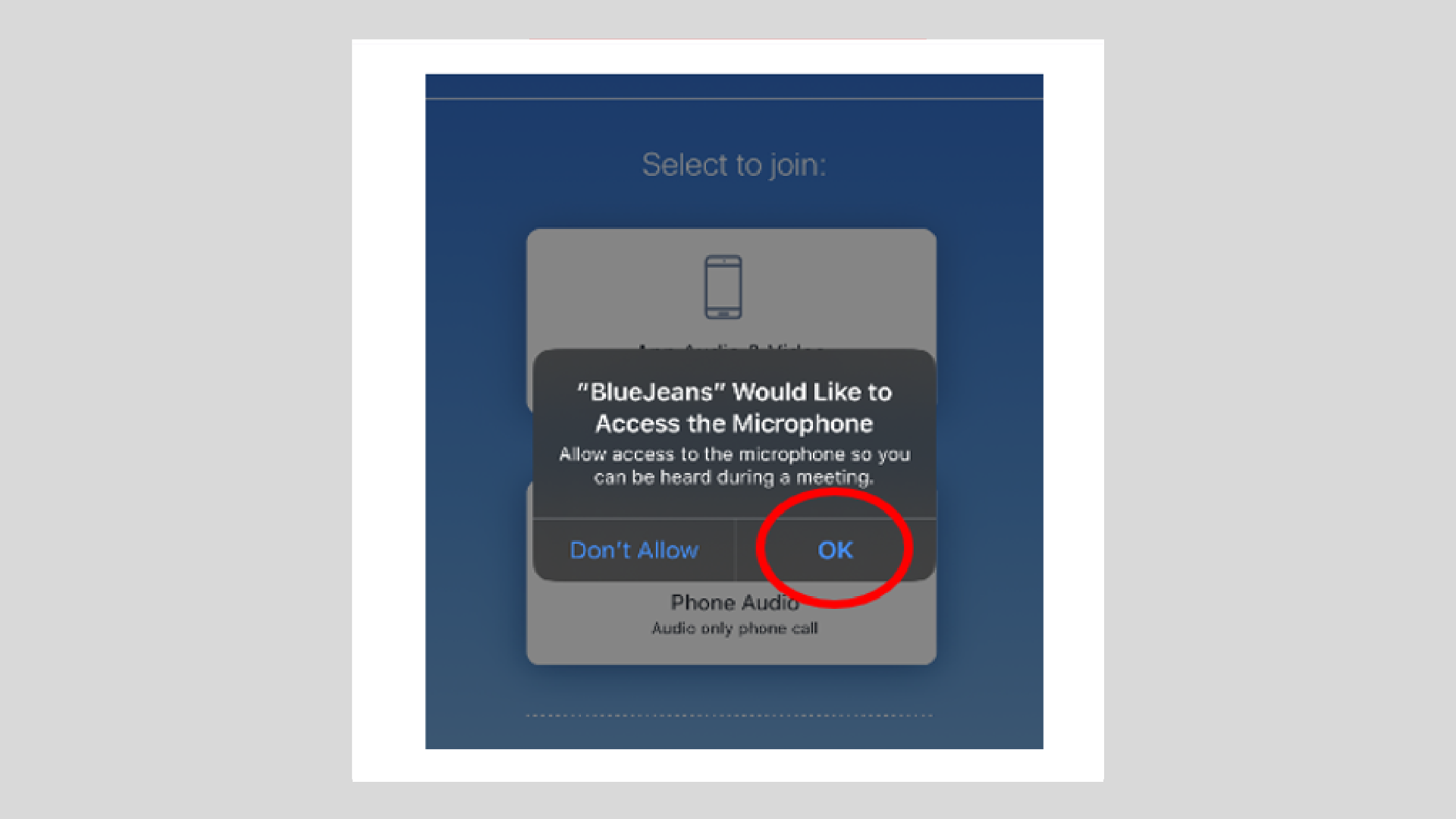
Step 7
Click OK for camera access
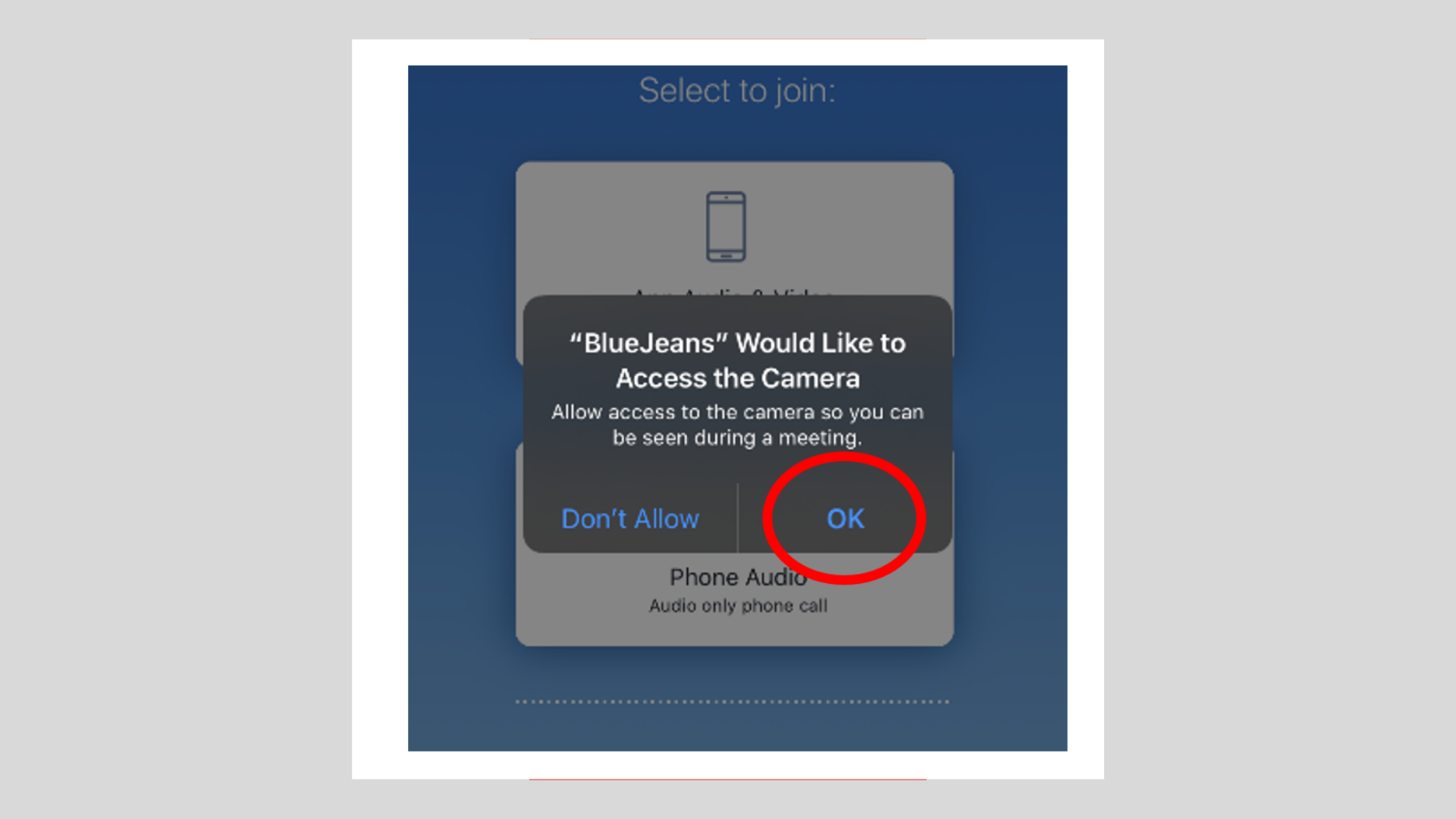
Step 8
Click “Join Meeting”
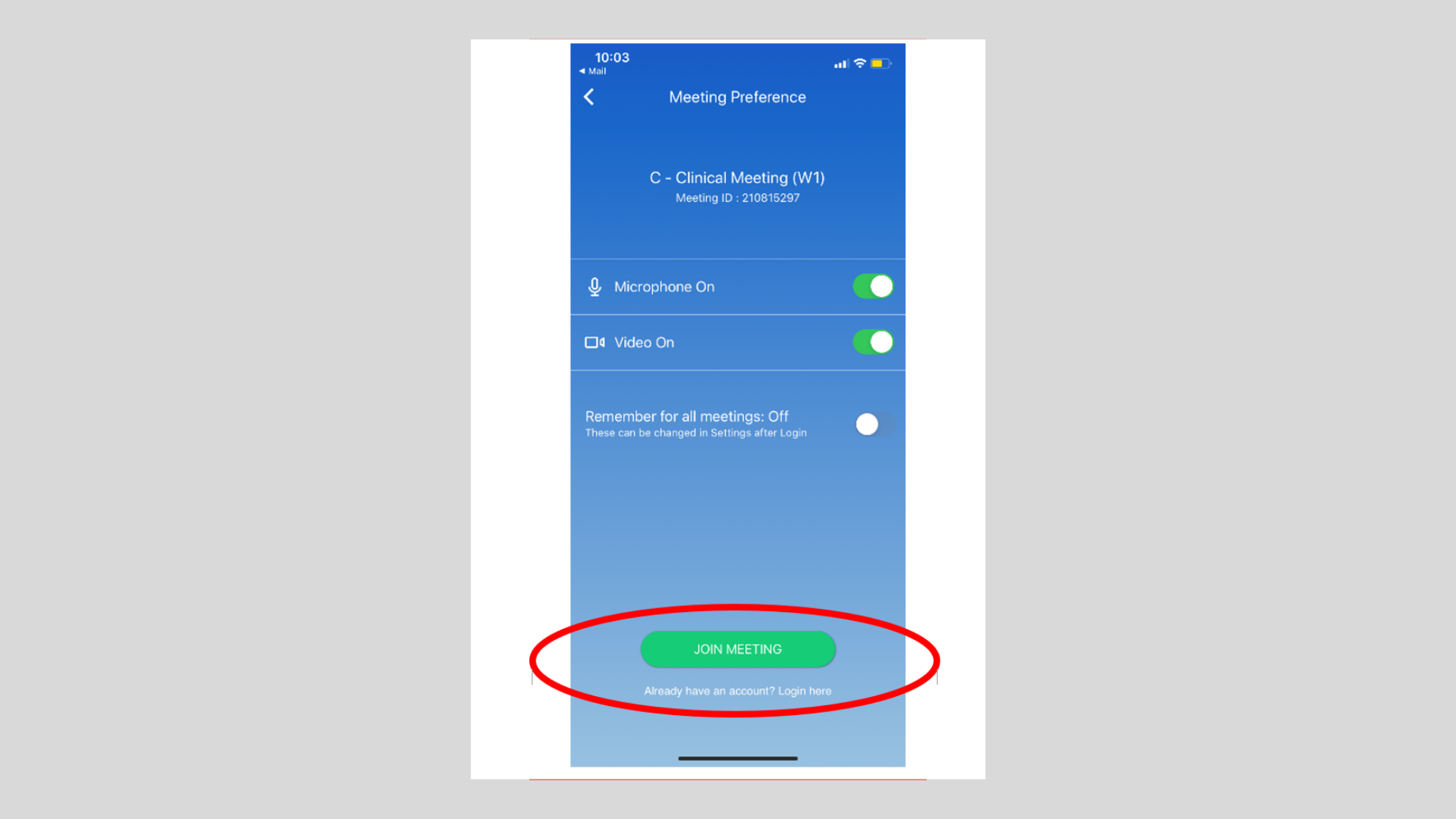
JOINING A BLUEJEANS MEETING USING A LAPTOP OR DESKTOP
Step 1
Open your email account and enter your email address
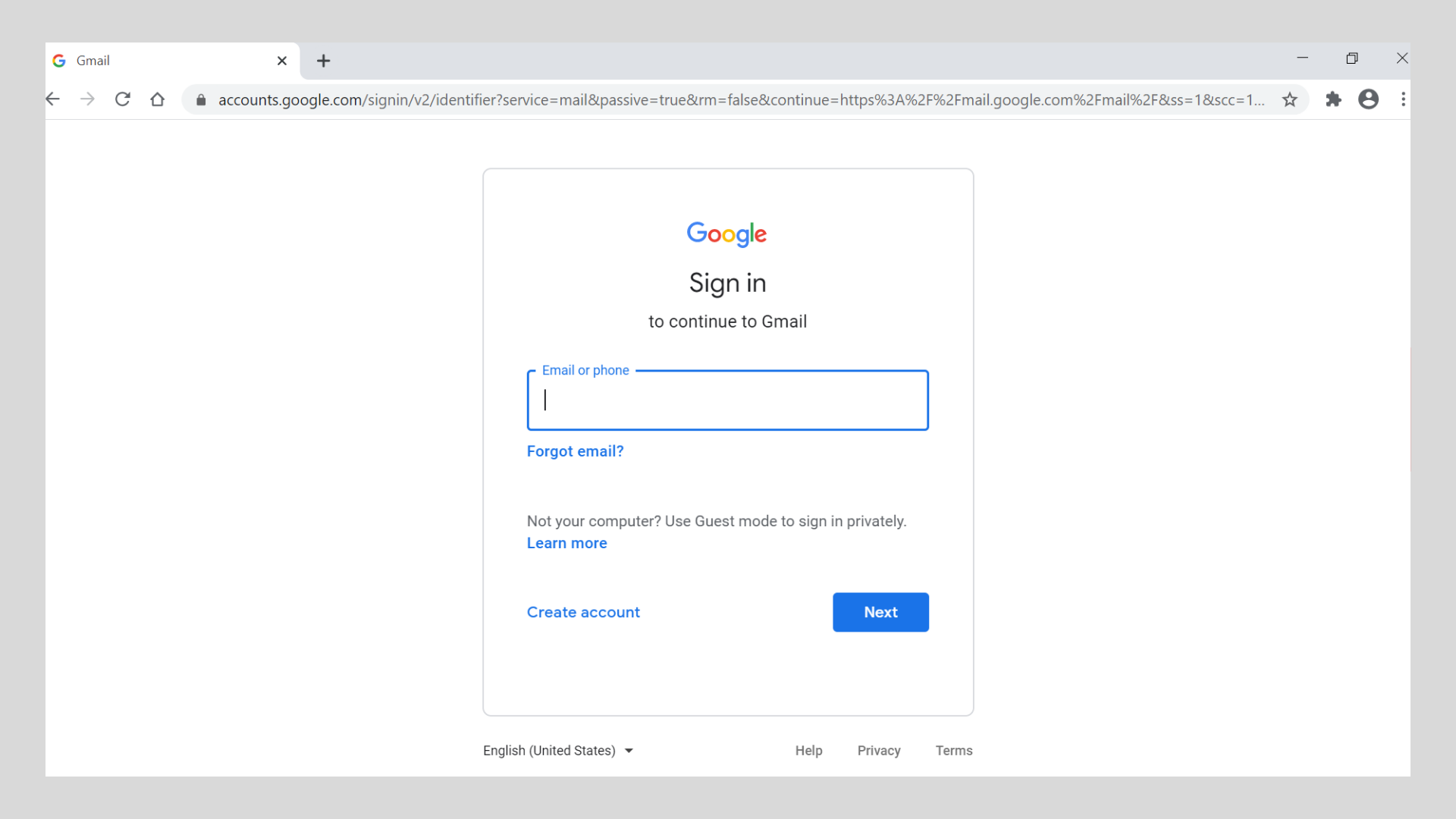
Step 2
Enter your password
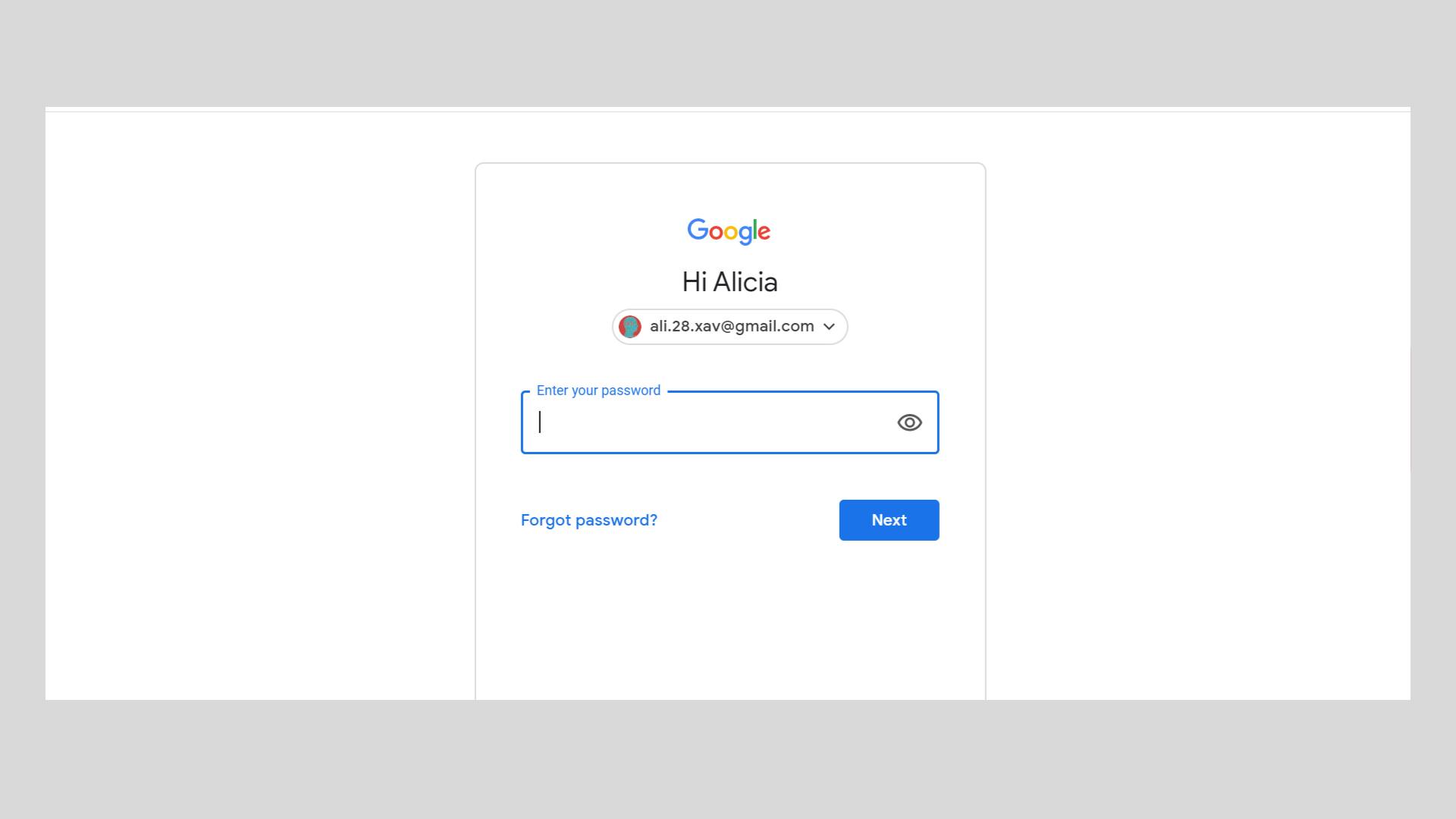
Step 3
Look for meeting invite and open
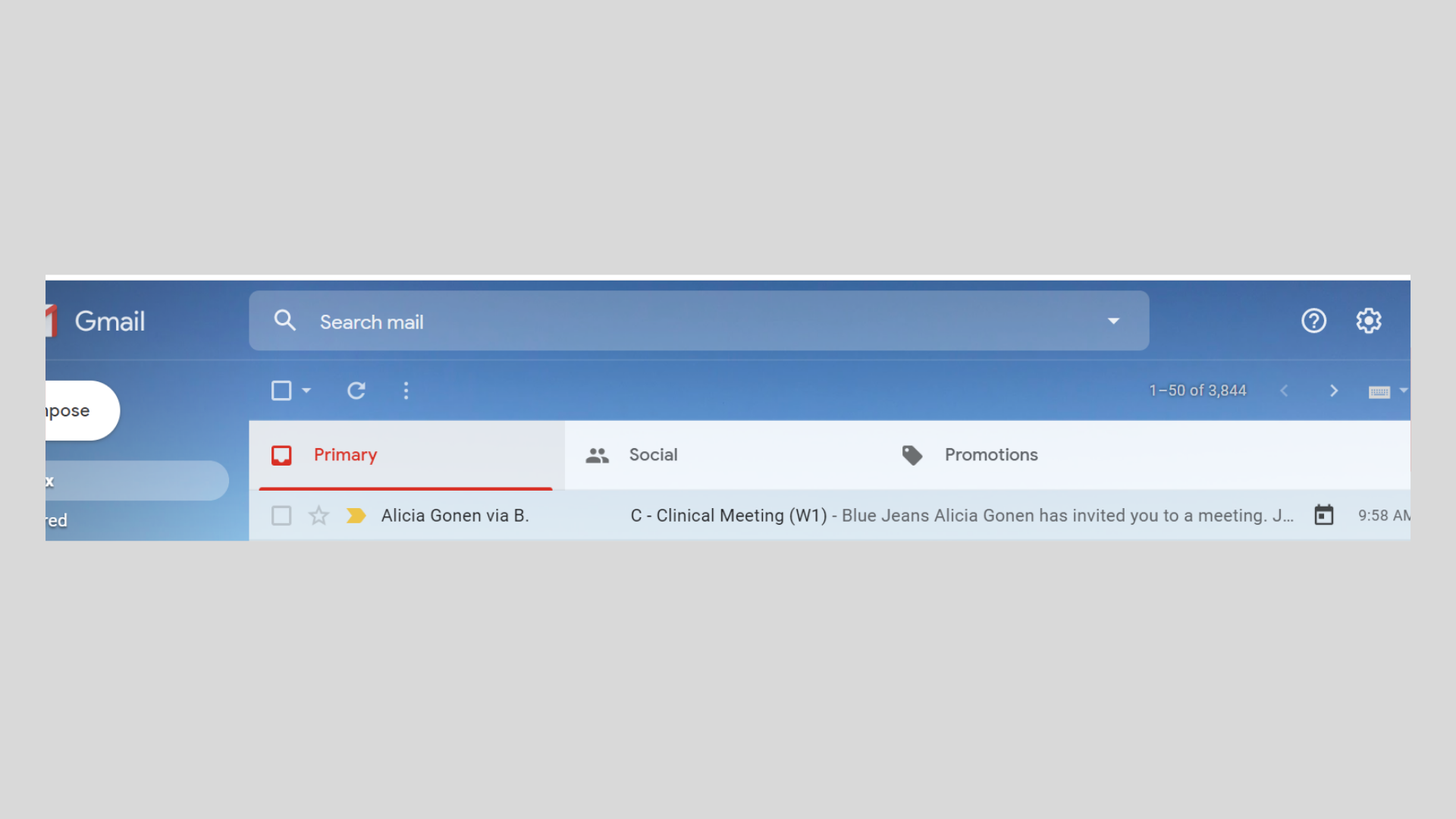
Step 4
Click “Join Meeting”
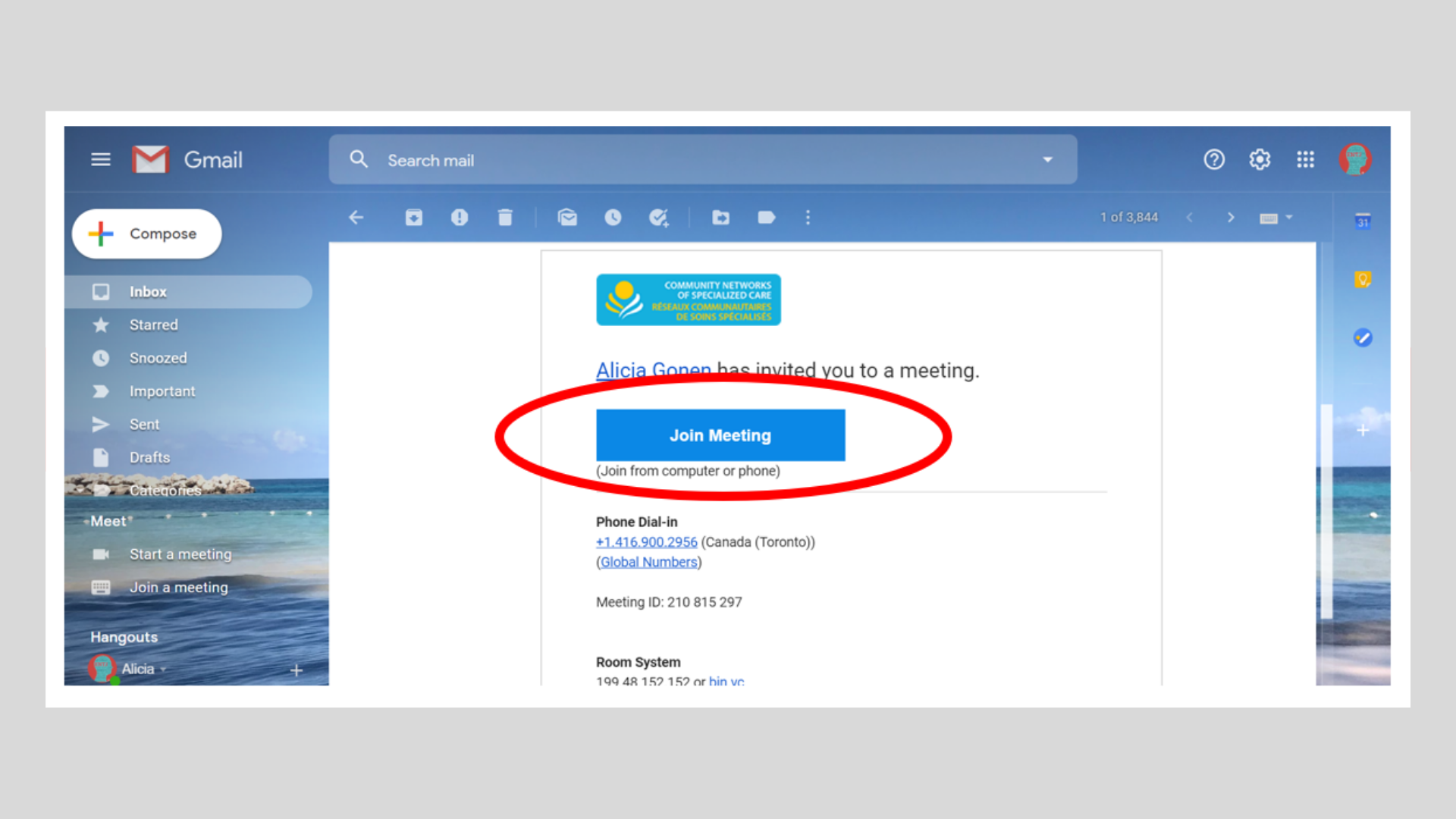
PARTS OF BLUEJEANS SCREEN