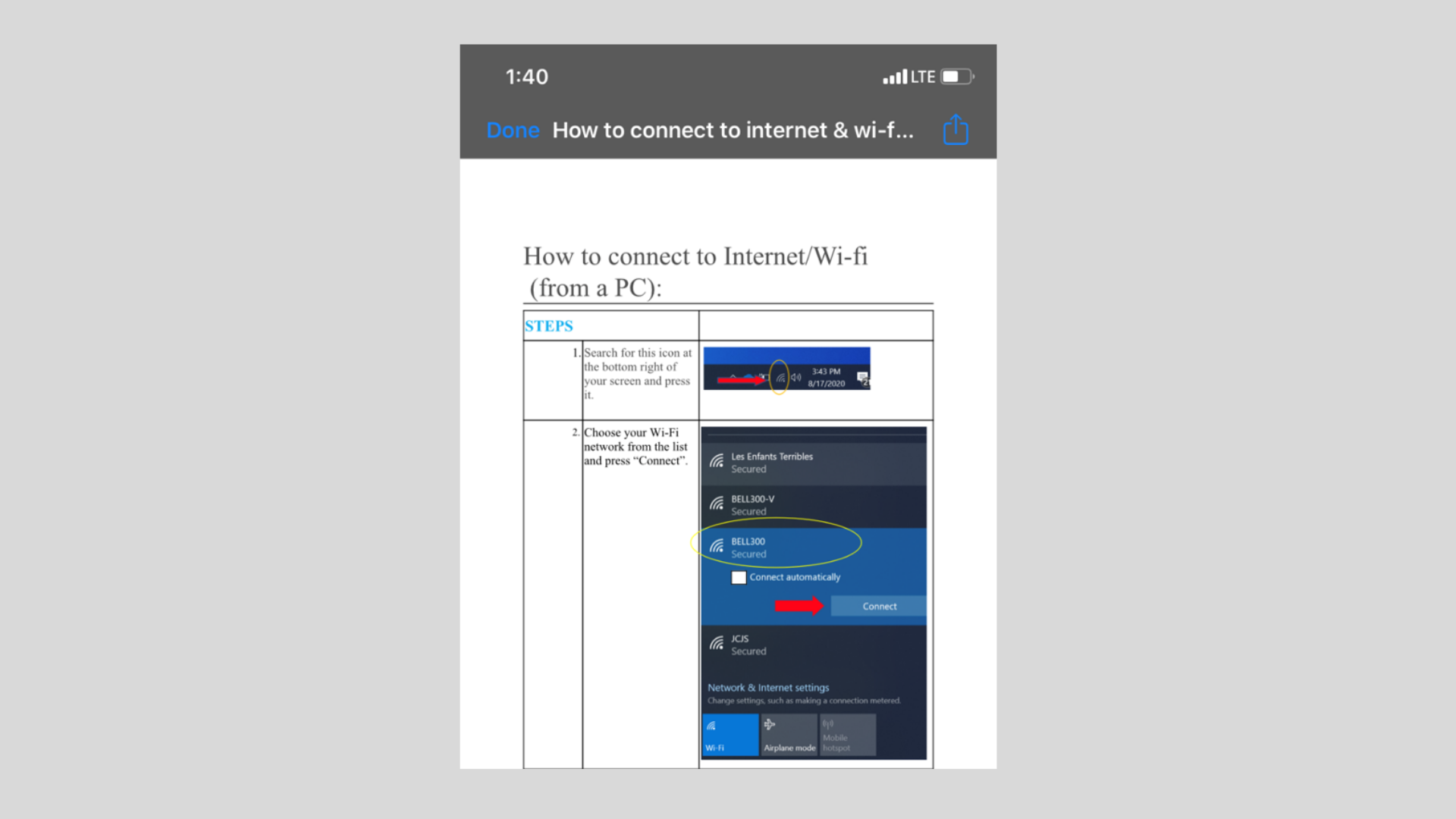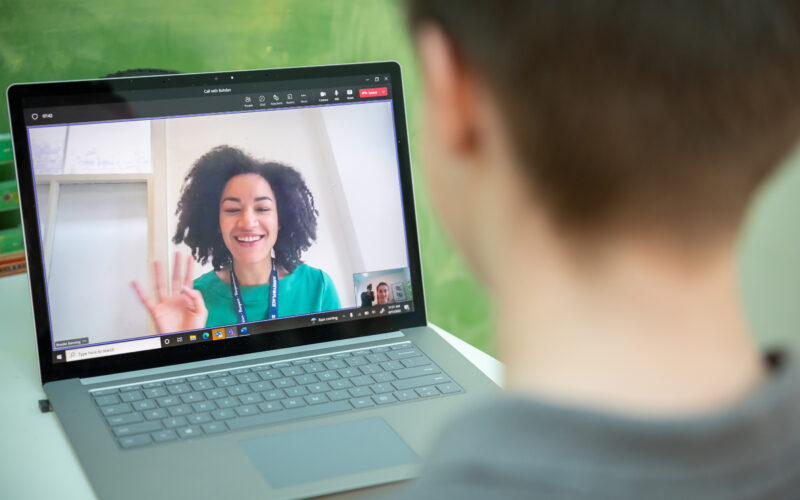n email attachment is a document sent inside an email message. You may receive one or more attachments in your emails from your clinician or Surrey Place Intake.
Opening attachments is useful to read documents sent to you about services. You may also have to sign some documents that are attached to emails.
Let’s see how to open attachments on your iPhone or iPad Device!
HOW TO OPEN AN ATTACHMENT ON IPHONE/IPAD
Step 1
Press this icon on your iphone or ipad (usually at the bottom of your device).
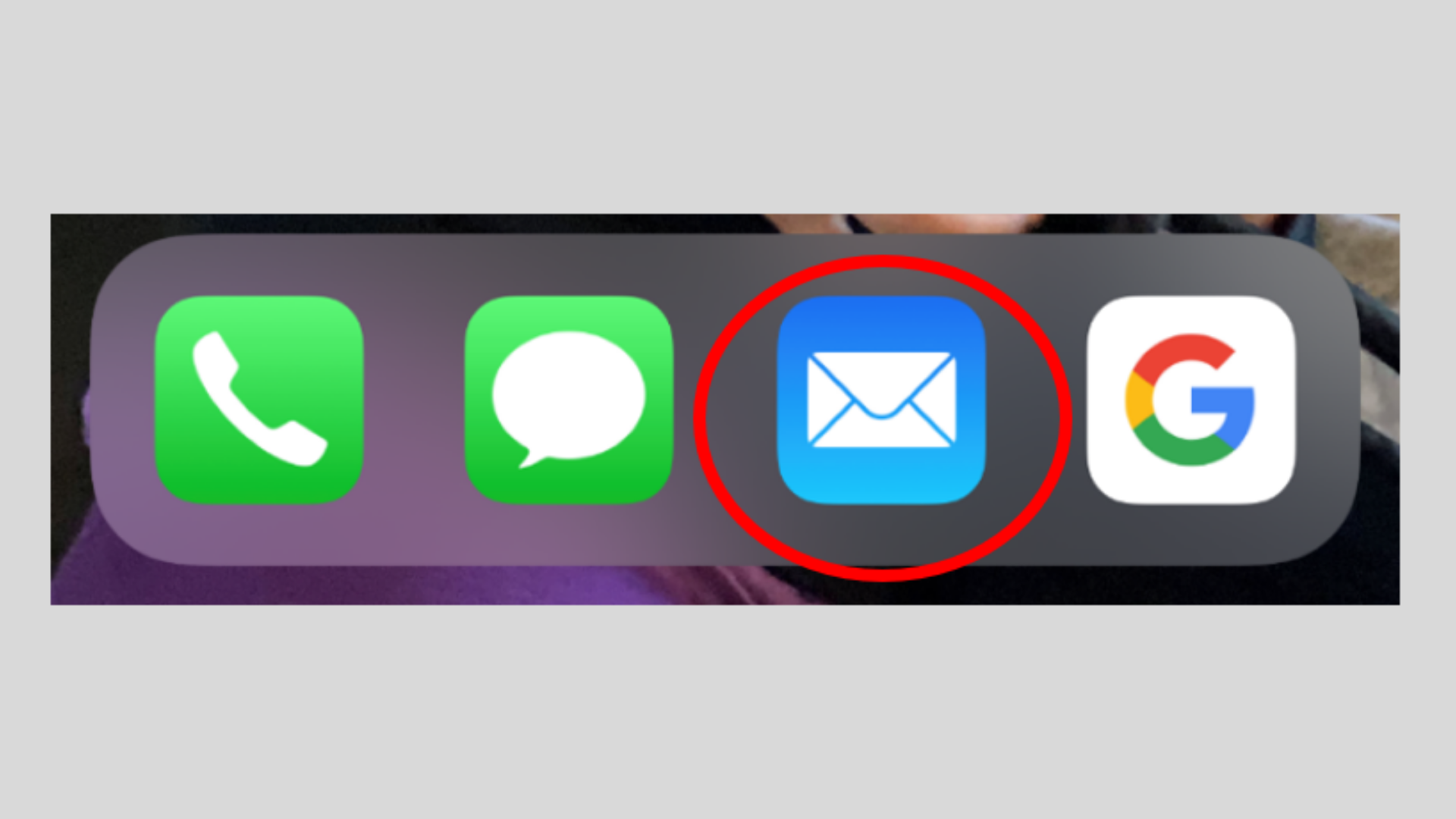
Step 2
Click on the email you wish to open.
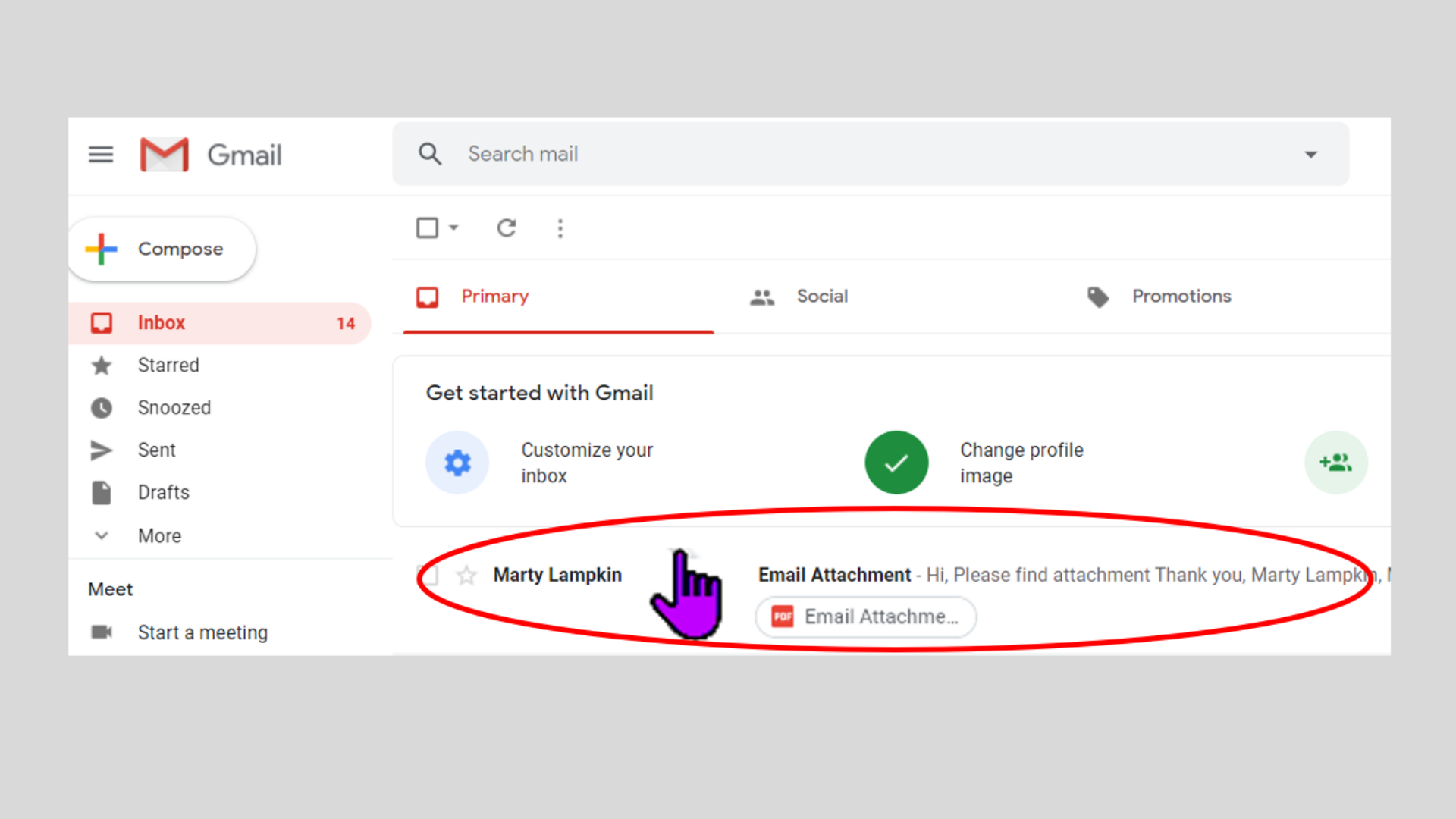
Step 3
Click on the attachment file.
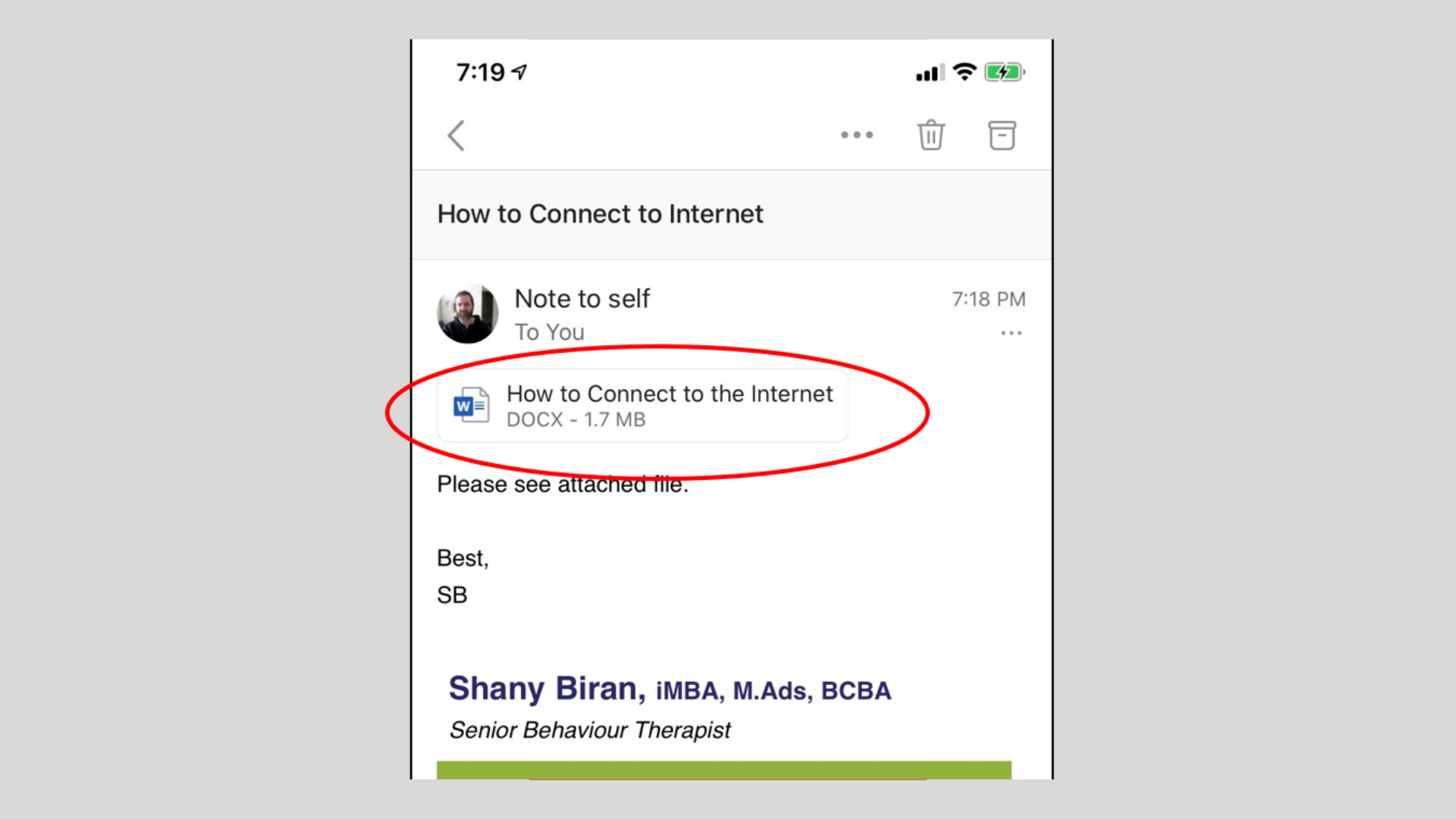
Step 4
Your document will open on the screen.
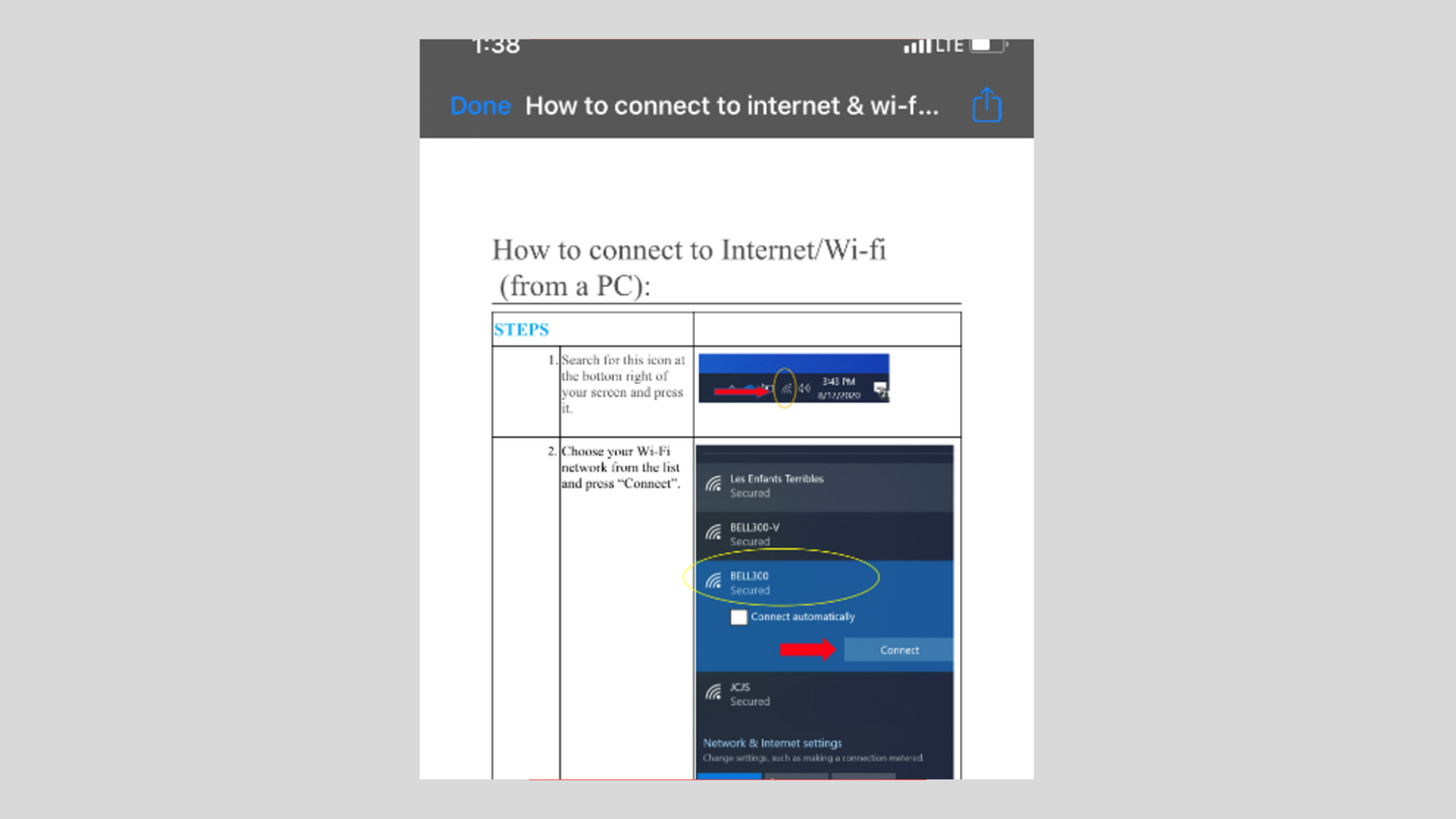
HOW TO SAVE AN ATTACHMENT ON IPHONE/IPAD
Step 1
Tap the share button on the top right of the screen.
It’s a square with an upward arrow.
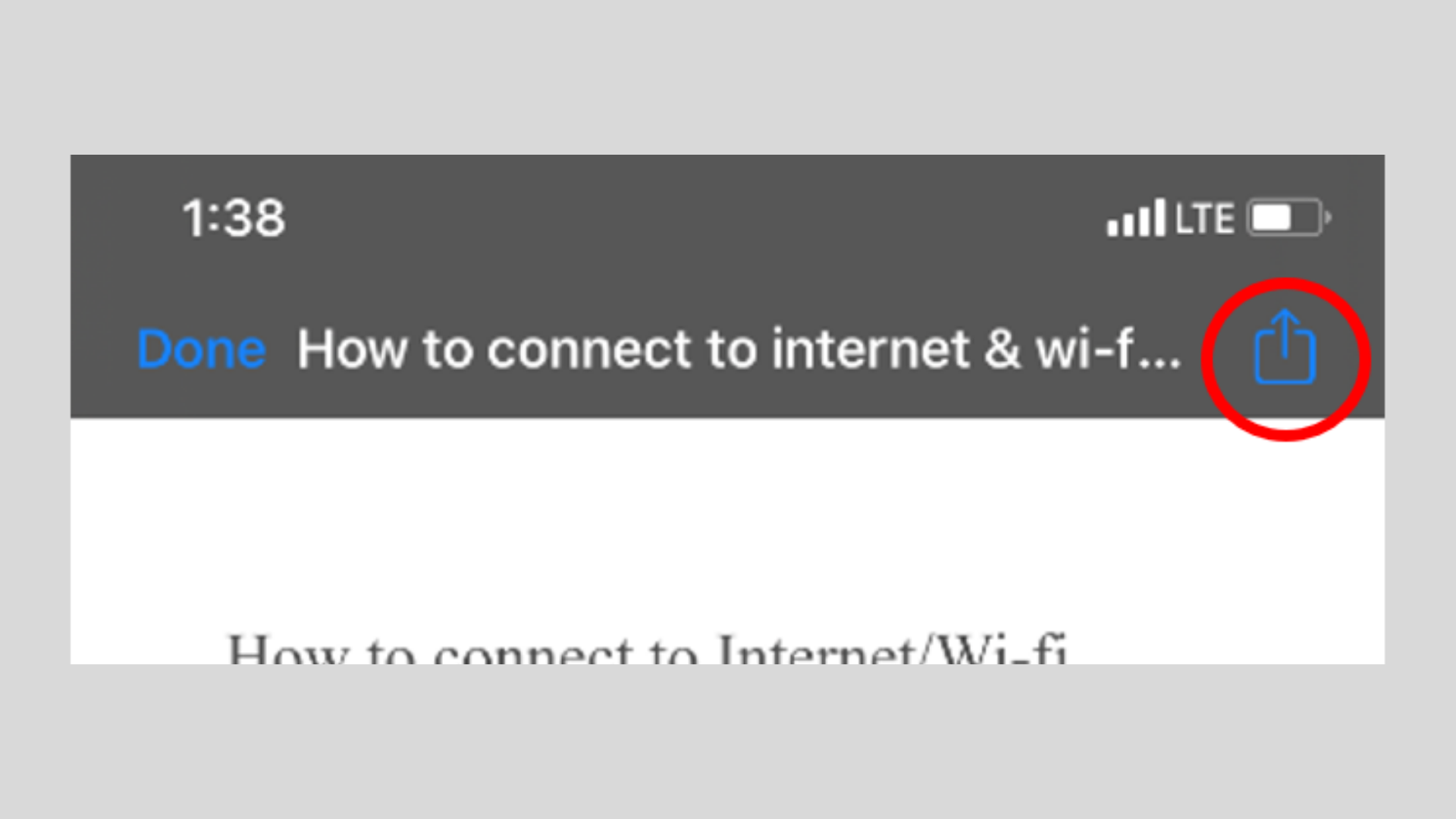
Step 2
Tap Save to Files.
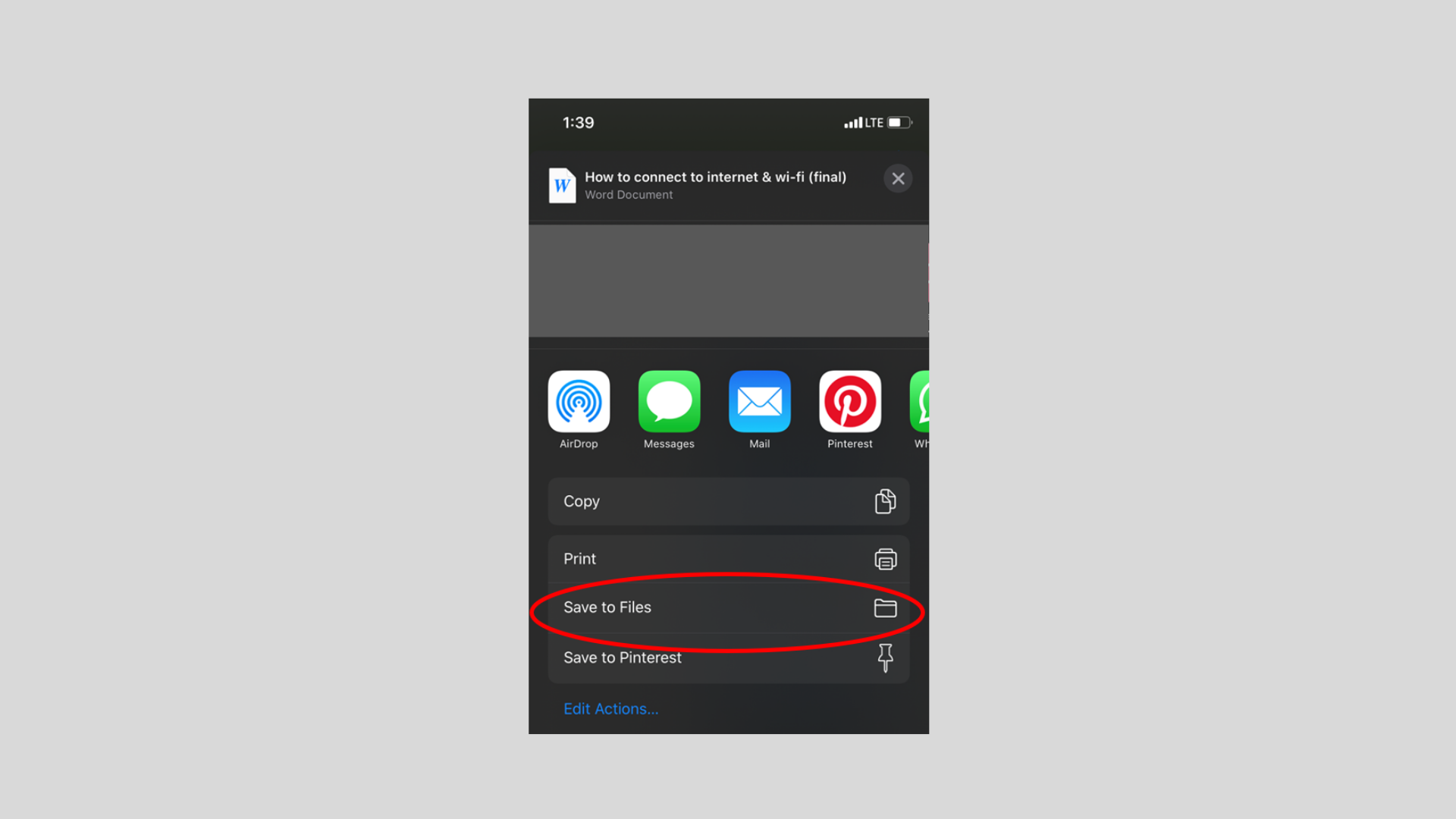
Step 3
Tap On My iPhone to save it directly to your phone. Or you can tap iCloud Drive to save to iCloud Drive.
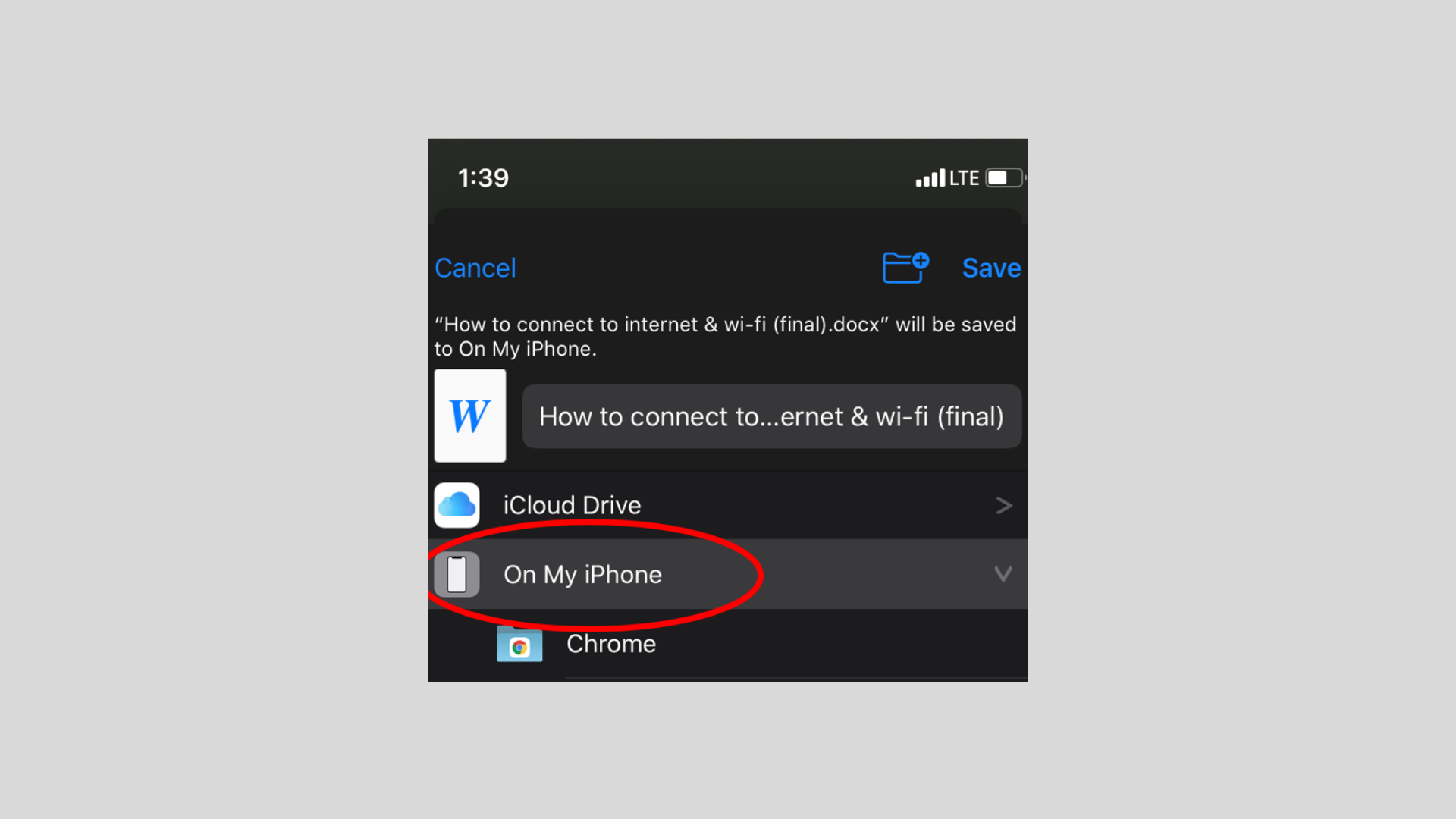
Step 4
Lastly, tap Save on the top right of your screen.
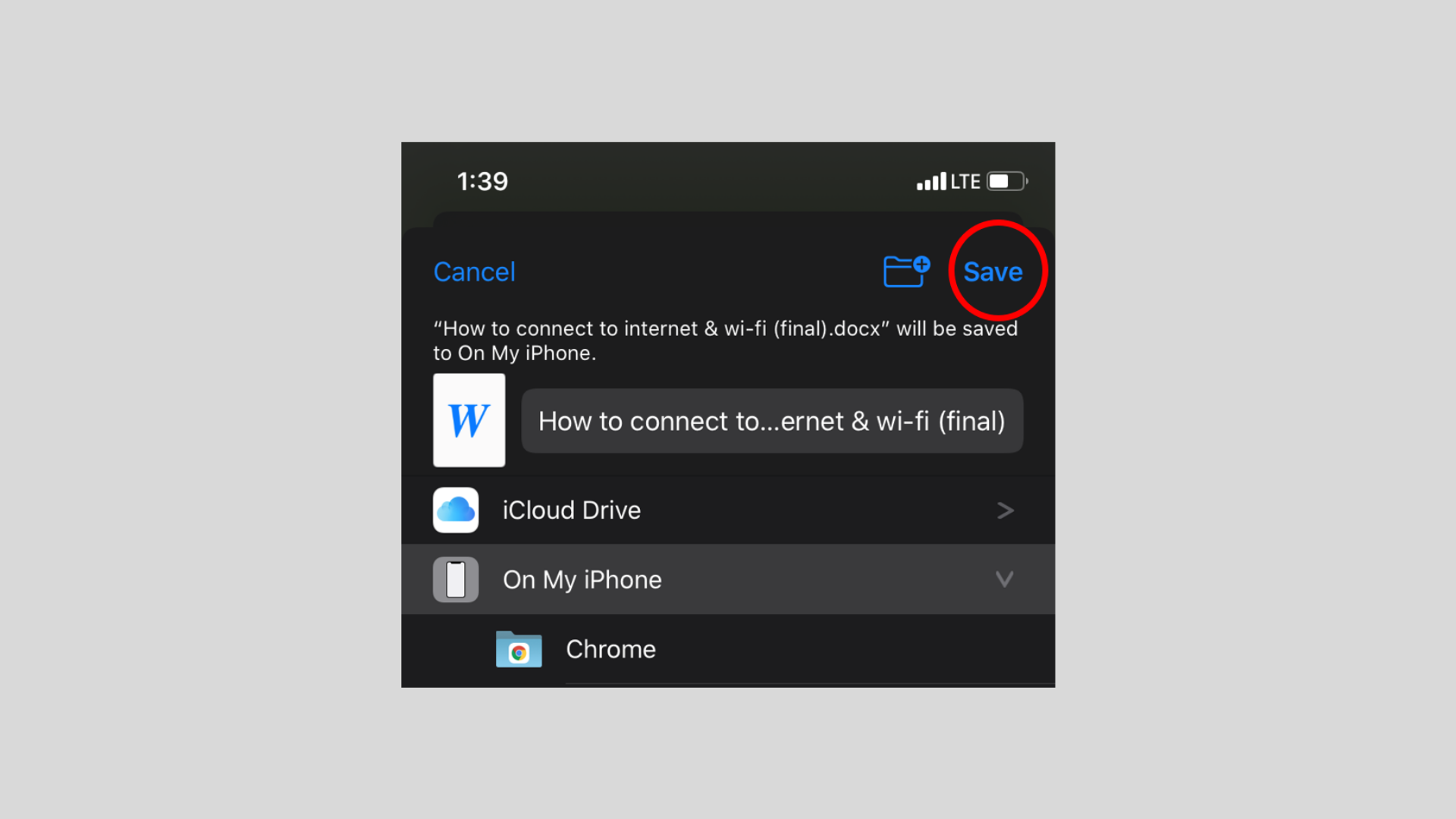
HOW TO FIND A FILE YOU SAVED ON YOUR IPHONE/IPAD
Step 1
Start the Files app on home screen.
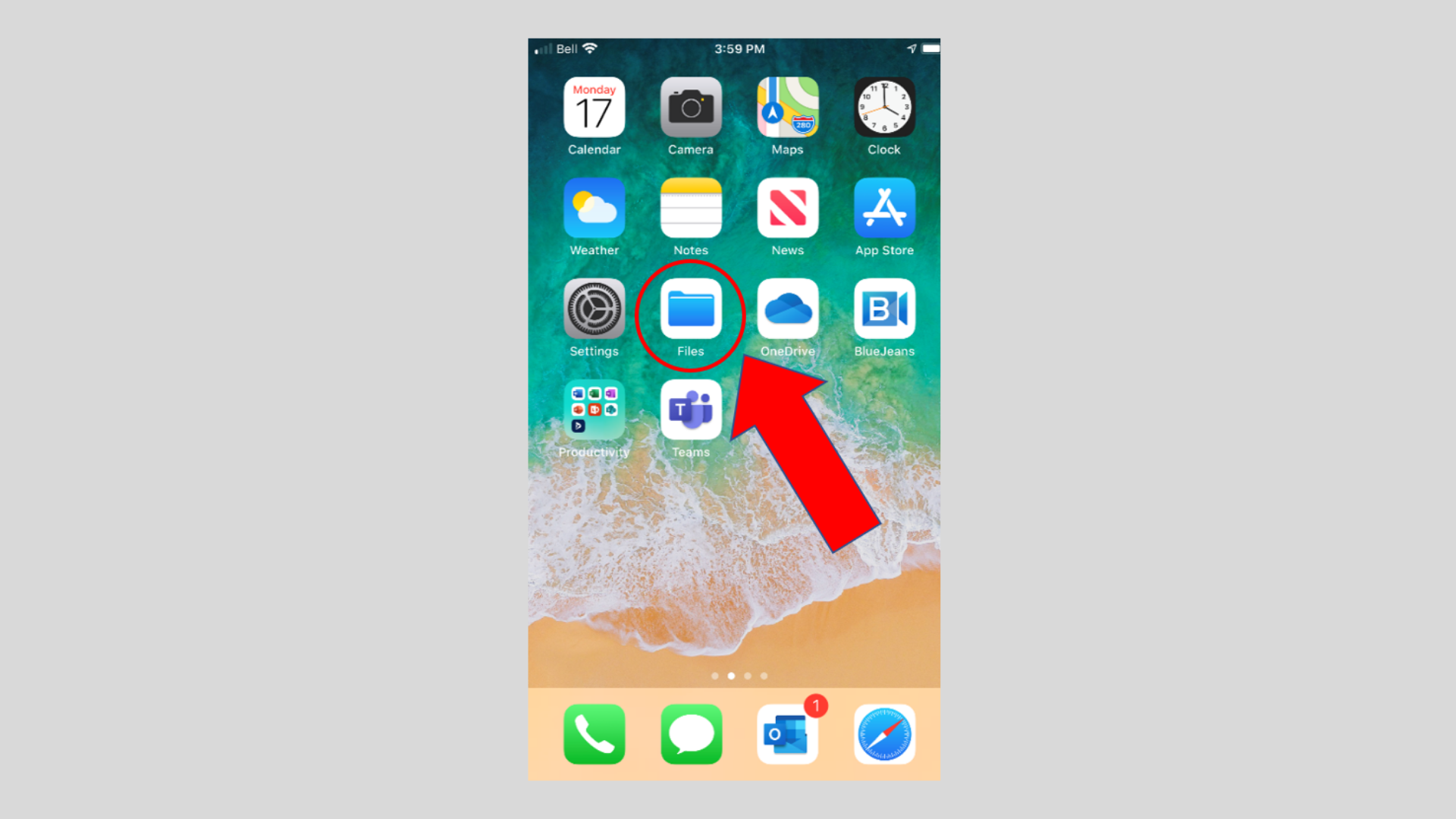
Step 2
In the Browse page tap On My iPhone, or iCloud Drive depending on where you saved your files.
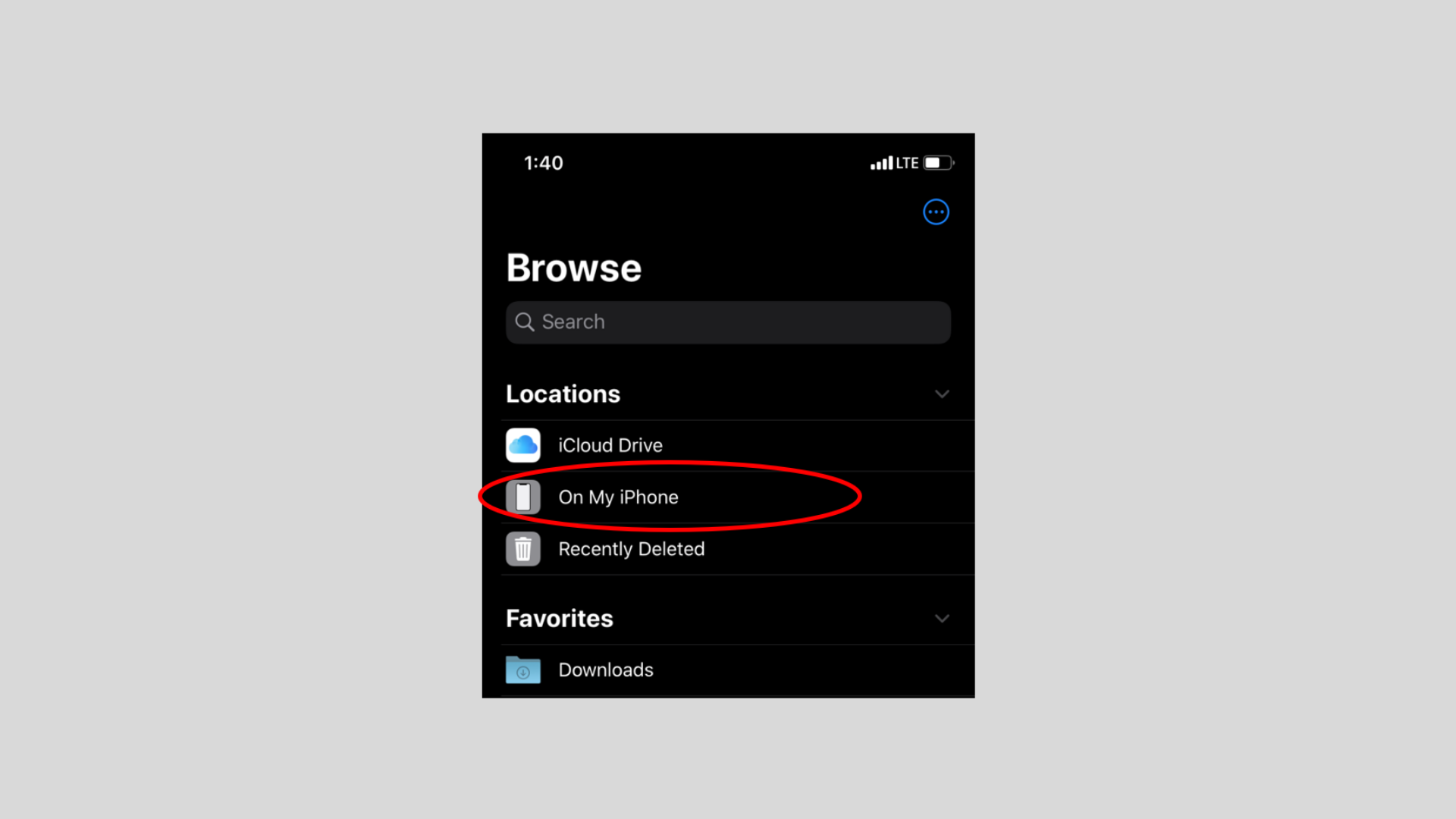
Step 3
Tap the file that you are looking for.
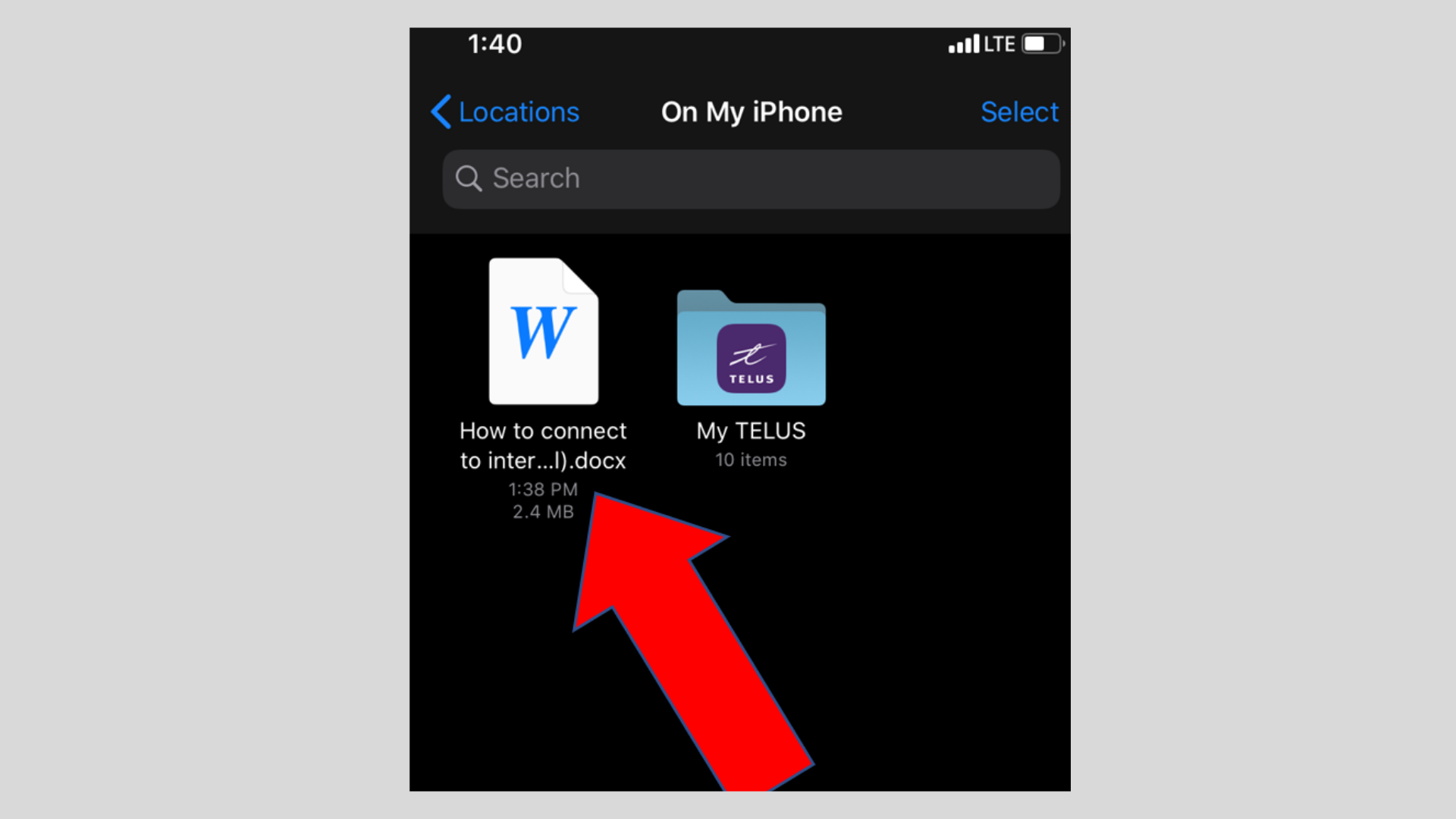
Step 4
The file will open on your screen and you can read it.